My account is showing that I’m on the free tier after I was charged $20 for the monthly subscription, what’s going on?
Understanding and Resolving Subscription Billing Discrepancies on ChatGPT
If you’ve recently experienced issues with your ChatGPT subscription showing as free despite having been charged, you’re not alone. Subscription management can sometimes present unexpected challenges, especially around billing and account status updates. Here’s a comprehensive overview of common issues and recommended steps to resolve them.
Case Scenario: Billing Not Reflecting Correctly After Payment
Imagine a situation where a user attempts to renew their ChatGPT subscription but encounters a mismatch between their payment record and account status. In this case, the user was billed $20 for the monthly subscription but noticed that their account still displayed as being on the free tier.
What Went Wrong?
The user initially faced a bounced payment due to an outdated debit card details after failing to update their payment information in the app store. This resulted in the subscription not renewing as expected. Upon updating their debit card and successfully completing the payment, the user received a receipt confirming the charge, yet their ChatGPT account continued to show the free tier status.
Potential Causes
- Delayed Account Status Update: Billing systems often process payments immediately but may not automatically update the associated account status in real time.
- Cache or Sync Issues: User interfaces sometimes cache old data or experience sync delays, causing outdated information to display.
- Incomplete Purchase Restoration: Using options like “Restore Purchases” might not always sync the account status if the process doesn’t resolve underlying billing information.
Recommended Solutions
- Verify Payment Receipt: Ensure you have a valid receipt confirming the recent payment. This serves as proof in case you need to contact support.
- Check Account Login: Confirm you’re logged into the correct account associated with the subscription and payment.
- Use the “Restore Purchases” Feature: Although you’ve tried this, attempt it again after ensuring you’re logged in with the right credentials and in a stable internet connection.
- Clear Cache and Refresh: Sometimes, logging out and back in, or clearing app cache, can force the system to refresh your account status.
- Contact Support: If the issue persists, reach out to ChatGPT support with your payment receipt and detailed description of the issue. They can manually verify and update your account status.
Preventive Tips
- Keep your payment information up to date across all platforms to prevent billing disruptions.
- After a successful renewal, wait a few minutes and refresh your account status before concluding there’s an error.
- Save confirmation receipts and



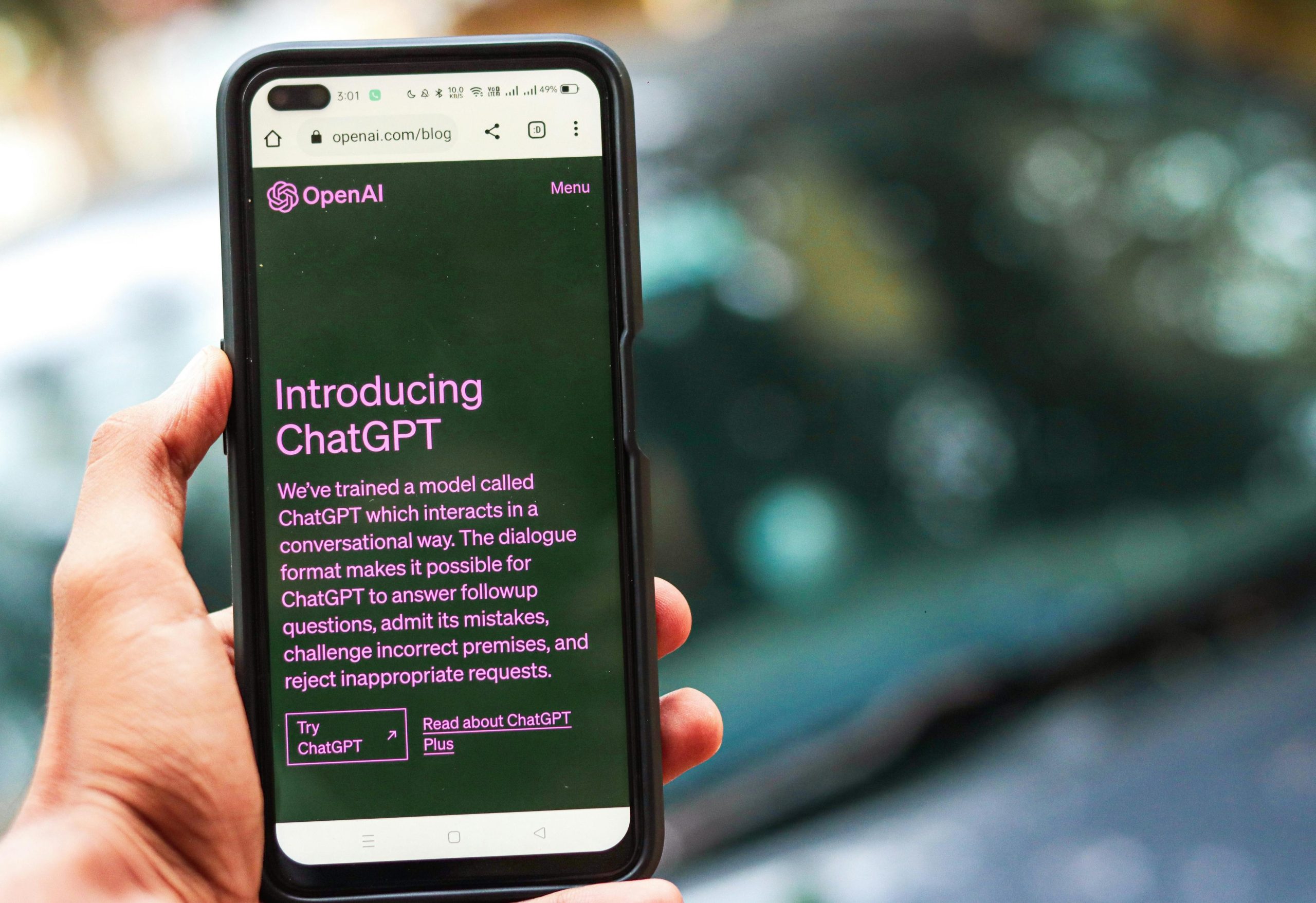


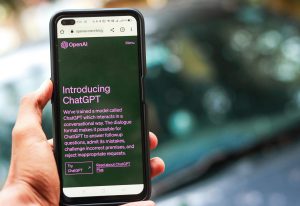


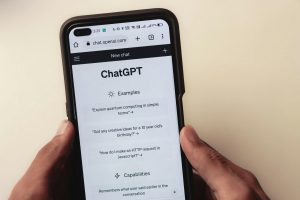



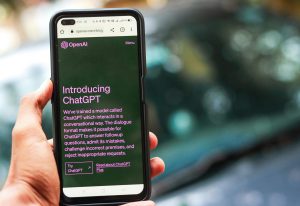
Post Comment