iPhone/ipad- what is the best way to save a ChatGPT answer?
Effective Strategies for Saving ChatGPT Responses on iPhone and iPad: A Comprehensive Guide
In today’s digital learning environment, ChatGPT has become an invaluable tool for acquiring new skills and expanding knowledge. However, many users encounter challenges when attempting to save and organize the responses generated by this AI on their mobile devices, especially on iPhone and iPad. If you’ve found yourself asking, “What’s the best way to save a ChatGPT answer without incurring additional costs?”, this guide aims to provide practical, cost-effective solutions to streamline your workflow.
Common Challenges in Saving ChatGPT Responses
While ChatGPT offers a user-friendly interface for generating insightful answers, its native options for saving content are limited. Users often attempt to:
- Copy and paste responses into notes or other apps
- Convert responses into PDFs or documents for future reference
Unfortunately, many of these methods involve subscription services or premium features, which can be a barrier for casual users or those seeking free solutions.
Cost-Effective Solutions for Saving and Organizing Responses
Fortunately, there are several free and straightforward approaches to saving ChatGPT answers on iPhone and iPad devices:
1. Use Built-in Screenshot and Annotation Tools
- Method: Capture a screenshot of the ChatGPT response by pressing the power and volume-up buttons simultaneously (or the home and side buttons on older models). Use the markup tool to annotate or crop if necessary.
- Pros: Instant, free, and accessible.
- Cons: Not ideal for lengthy responses; screenshots can clutter your photo gallery.
2. Save Directly to Notes or Files App
- Method: Long-press on the response text to select and copy it. Open the Notes app or Files app, then paste and organize your responses into folders.
- Pros: No additional cost, easy organization, and seamless integration.
- Cons: Manual process; requires repetitive copying and organizing.
3. Use Share Feature for Quick Saving
- Method: Tap the share icon within ChatGPT (if available), then select “Save to Files” or “Add to Notes.”
- Pros: Streamlines storage process and allows folder organization.
- Cons: Depends on the app’s sharing capabilities; may require manual steps.
4. Automate with Third-Party Automation Tools (e.g., Shortcuts App)
- Method: Create custom automations using the Apple Shortcuts app to extract, save, and organize responses automatically.



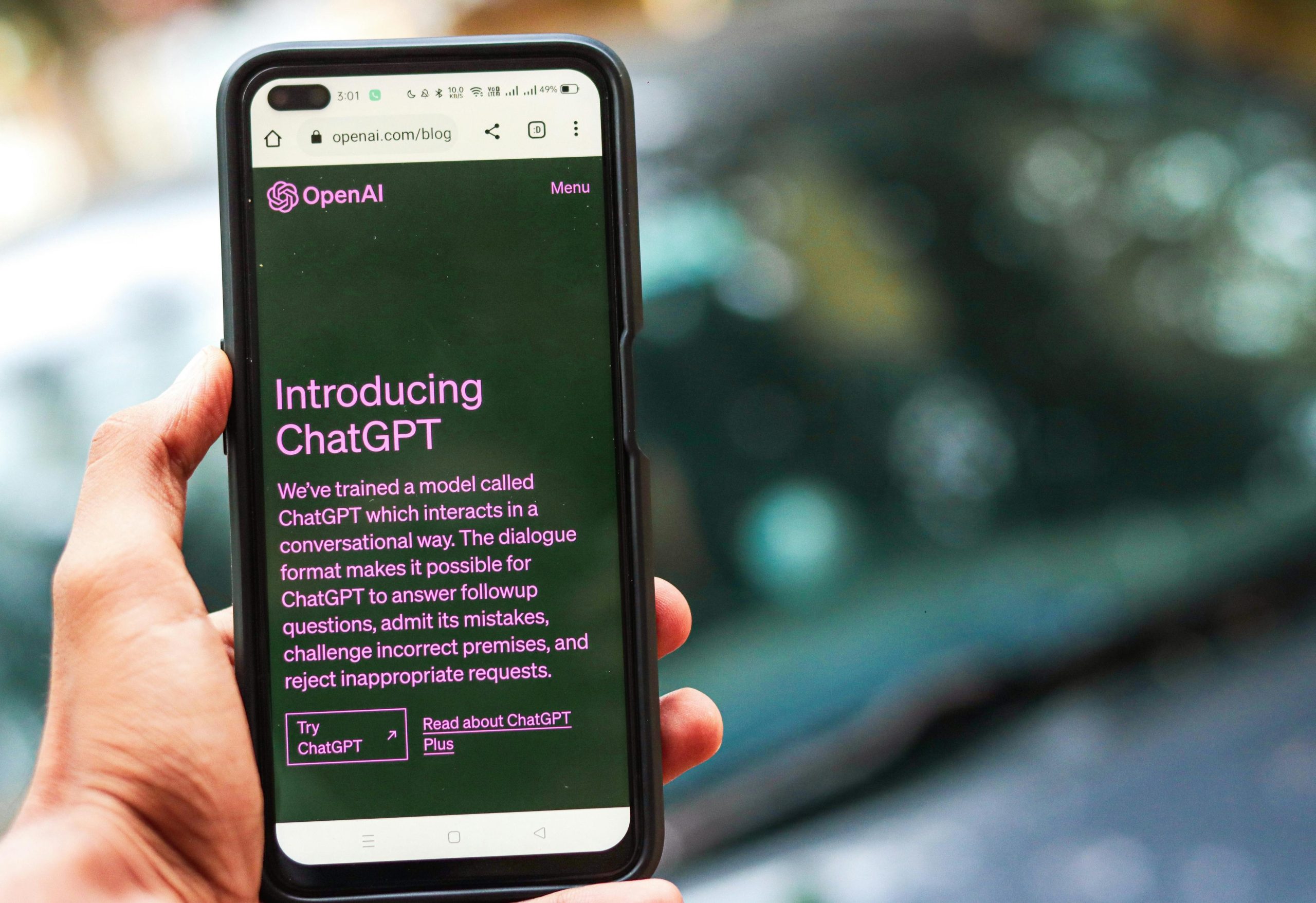


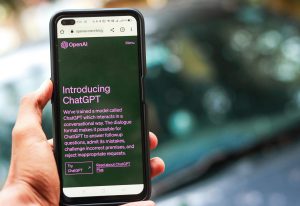


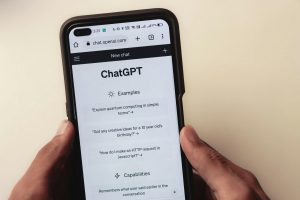



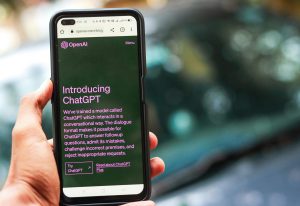
Post Comment