Please help. How do I save the specific ChatGPT replies?
Effective Strategies for Saving and Organizing ChatGPT Responses
In the digital age, harnessing AI tools like ChatGPT can significantly enhance productivity, creativity, and problem-solving. However, a common challenge faced by users is the efficient method of saving and organizing valuable AI-generated responses for future reference. If you’ve been wondering how to preserve specific ChatGPT replies without cluttering your notes or dealing with raw formatting, this article offers practical insights and recommended approaches.
The Challenge of Saving ChatGPT Content
Many users rely on simple copy-and-paste techniques to store useful responses from ChatGPT. While this method is straightforward, it often results in raw text accompanied by unwanted formatting—such as asterisks (*), hash signs (#), or markdown syntax—that can be distracting and require additional editing later. Moreover, using standard notes applications may not provide the best organizational structure, especially when handling numerous responses over time.
Why Proper Saving Methods Matter
Efficiently saving and retrieving AI responses can streamline workflows, facilitate project management, and prevent valuable insights from getting lost. Doing so in a way that maintains clarity and readability—averting some of the clutter introduced by raw markdown or formatting—is essential for maximizing the utility of these responses.
Recommended Approaches for Saving ChatGPT Replies
1. Use a Dedicated Note-Taking or Documentation Tool
Opt for note-taking apps or documentation platforms that support rich formatting and easy organization. Examples include:
- Notion: Offers flexible pages, databases, tagging, and multimedia embedding, enabling you to categorize responses by topics or projects.
- Evernote: Ideal for clipping and organizing notes with powerful search capabilities.
- Microsoft OneNote: Provides a notebook interface that allows for easy categorization and formatting.
Tip: When copying the response, paste it into these tools and use their formatting features to clean up or enhance readability.
2. Save as Rich Text or PDF Files
If you want to preserve the response exactly as it appears, consider saving the content as a PDF or in a rich text format:
- Copy the response.
- Paste into a word processor (such as Microsoft Word or Google Docs).
- Adjust formatting for clarity.
- Save or export as PDF for easy sharing and archiving.
This method ensures that the formatting remains consistent and can be easily retrieved later.
3. Use Browser Extensions or Automation Tools
Several browser extensions and automation tools can help capture and organize web content:
–

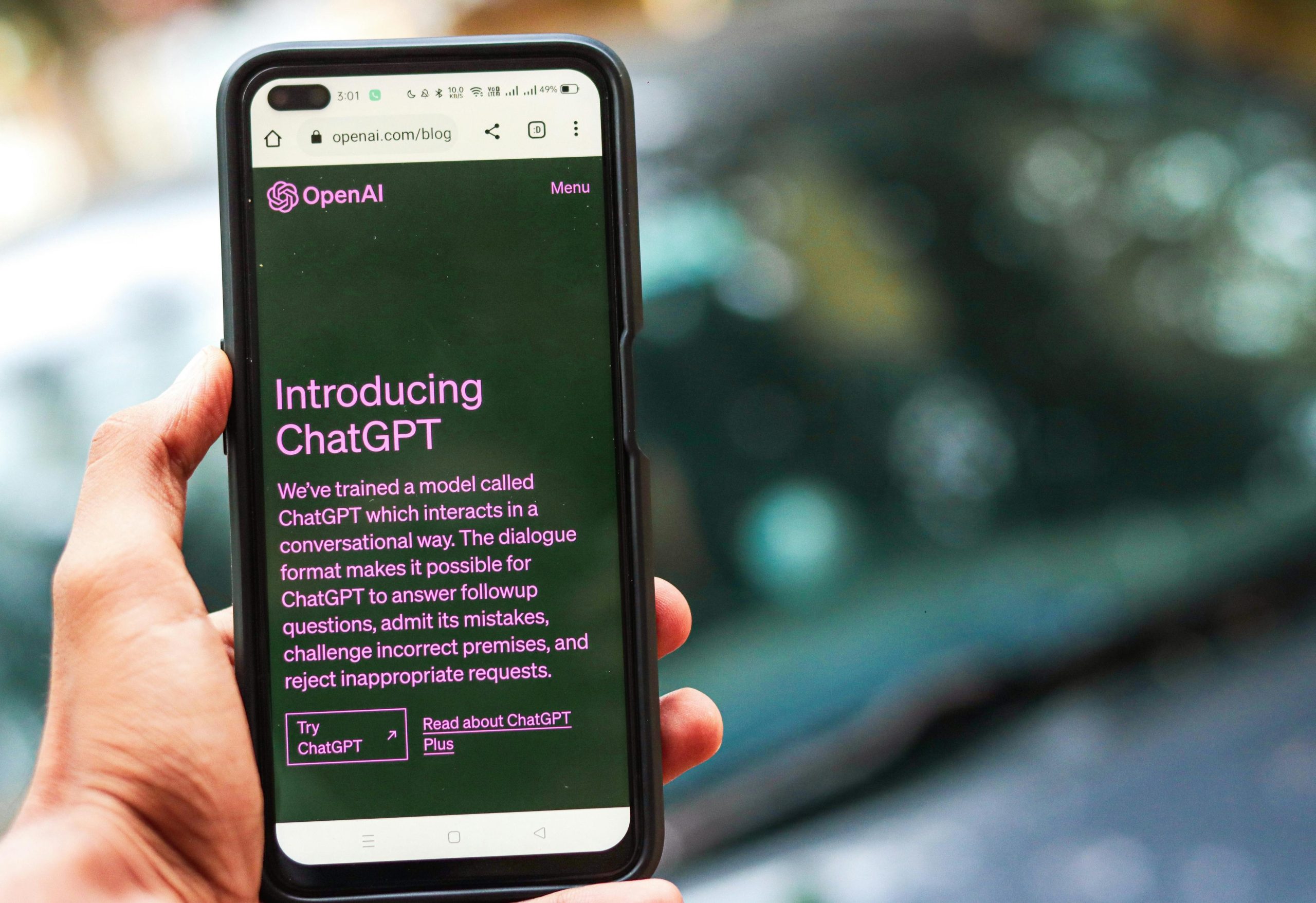


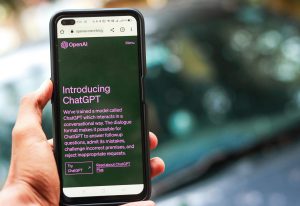


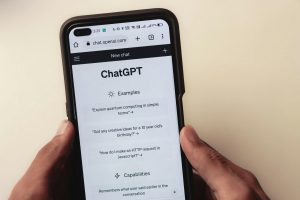



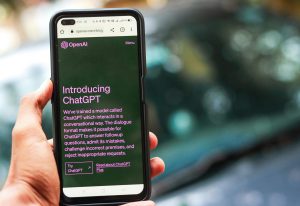


Post Comment