Lost ChatGPT Plus subscription due to Credit Card expiration. How do I revive it?
How to Reactivate Your ChatGPT Plus Subscription After Credit Card Expiration
Losing access to your ChatGPT Plus subscription due to a credit card expiration can be an inconvenient experience. If you find yourself in this situation, understanding the appropriate steps to restore your service is essential. This guide provides a clear overview of how to manage and revive your ChatGPT Plus subscription after updating your payment details.
Understanding the Issue
When your credit card linked to ChatGPT Plus expires and you do not update the payment information promptly, your subscription may become inactive. This often results in lost access to premium features until the billing issue is resolved. Simply replacing the expired card in your payment settings does not always automatically notify OpenAI or restart billing, as the system may require additional confirmation or renewal action.
Recommended Steps to Reactivate Your Subscription
- Update Your Payment Information:
- Log into your OpenAI account.
- Navigate to the billing or payment settings section.
- Replace the expired credit card information with your new card details.
-
Save the changes and verify that the new payment method is active.
-
Check Your Billing Schedule:
- Confirm the billing date associated with your subscription.
- If your billing cycle is at the end of the month and you’ve just updated your card, wait until that date to see if the renewal charges the new card.
-
If immediate access is needed, consider manually renewing the subscription.
-
Deciding When to Renew:
- Waiting Until the End of the Cycle: If your billing date is approaching, and you have updated your payment information, it is advisable to wait until the scheduled billing date. This way, the system will attempt to charge the new card, restoring your access without creating duplicate subscriptions.
- Starting a New Subscription Immediately: Alternatively, if you require immediate access, you can subscribe again. Be cautious, as creating a new subscription may lead to overlapping charges.
Important Considerations
- Multiple Subscriptions and Charges: To avoid double billing, ensure that your account has only one active subscription. If you subscribe anew, confirm whether the previous subscription’s billing has been canceled or will cancel automatically upon renewal failure.
- Customer Support Assistance: If uncertain or encountering issues, contact OpenAI support. They can clarify billing history and assist in resolving any duplicate charges or subscription problems.
Final Tips
- Monitor your email and OpenAI account notifications for updates regarding billing.
- Keep your payment information current to prevent service interruptions.
- Consider
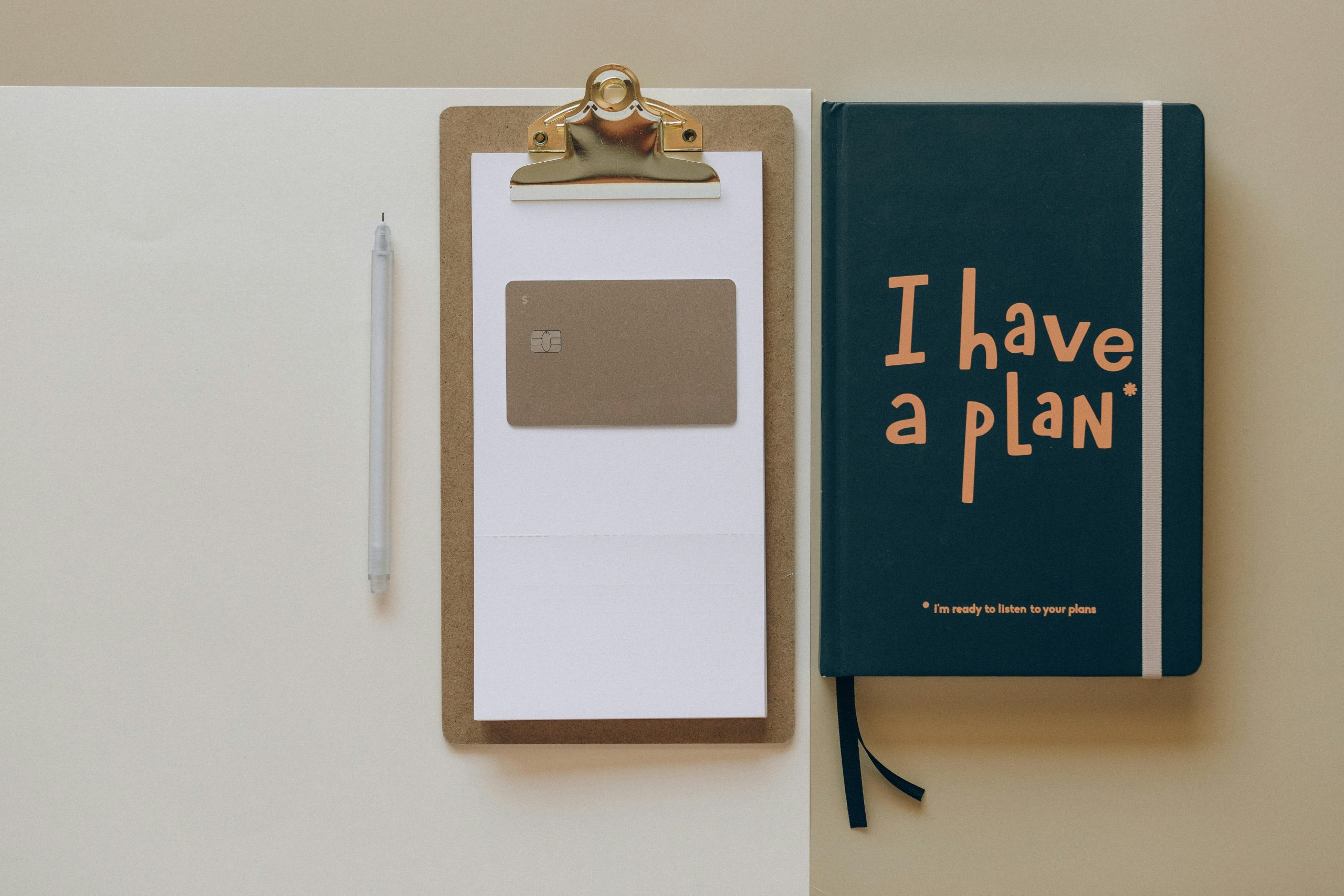













Post Comment