My solution for the massive browser lag in long AI Studio chats: I “defragged” the conversation
Optimizing Long AI Studio Conversations: A Practical Approach to Reducing Browser Lag
In the realm of artificial intelligence and conversational agents, maintaining smooth, responsive interactions is essential for a productive user experience. However, prolonged chats—especially those extending over dozens or even hundreds of exchanges—can lead to significant browser performance issues. This article explores a practical, step-by-step solution to mitigate browser lag during extensive AI Studio conversations, inspired by a recent user experience with Gemini 2.5 Pro.
Understanding the Lag
Many users have encountered a slowdown after engaging in lengthy AI chats, where the browser becomes sluggish and typing becomes increasingly cumbersome. While it might seem intuitive to blame token count—the total amount of data processed—it turns out that the underlying issue relates more to how the conversation is structured over time. Specifically, the number of individual interactions, or timeline points, tends to cause performance deterioration. The more fragmented and segmented the chat history appears, the more strain it places on the browser, leading to lag.
The “Defrag” Concept
Rather than resorting to summarization or losing the richness of the conversation—both critical for context and continuity—the solution involves a process akin to “defragmenting” a computer’s hard drive. By consolidating multiple timeline points into a single, unified conversation, you can significantly improve browser responsiveness without sacrificing details.
Step-by-Step Guide
-
Retrieve the Conversation Data:
Since copying the entire chat directly from AI Studio isn’t feasible, start by downloading the chat file from your Google Drive history. Notably, AI Studio’s interface often restricts chat exports, but Google Drive’s version history provides a JSON file containing the full conversation with formatting and metadata. -
Extract the Conversation Text:
Open the downloaded JSON file with a simple text editor such as Notepad (Windows). This allows you to access the raw conversation content and copy the entire dialogue into a plain text format. -
Create a “Defrag” Prompt:
Initiate a new chat session with Gemini or your preferred AI model. Begin with a clear instruction:
“Please rewrite the following text, stripping all metadata and formatting. This text is extracted from a previous conversation.” -
Paste and Clean:
Immediately after the prompt, paste the entire raw conversation text. Let the AI process and generate a clean, consolidated version of the chat. -
Remove the Initial Prompt:
Once the AI returns the unified conversation, delete your initial instruction and the pasted
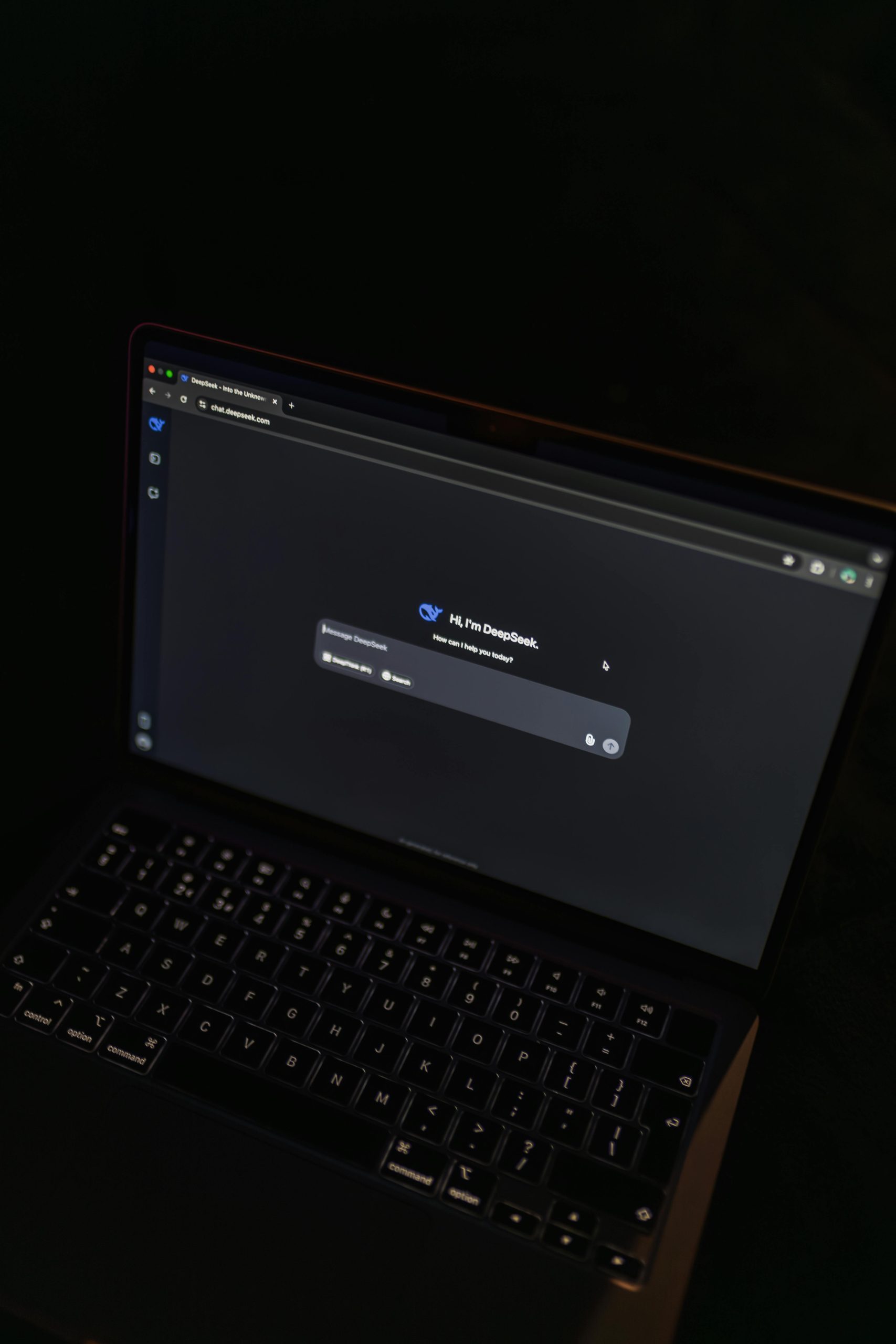













Post Comment