There is no scroll bar and i cant use my wheel to scroll history page either. need solution
Troubleshooting Guide: Resolving the Missing Scrollbar and Mouse Wheel Functionality in Your Web History Page
Are you experiencing difficulties with navigating your web application’s history page, specifically the absence of a scrollbar and inability to scroll using your mouse wheel? If this issue has persisted for over a month, it can significantly hinder your user experience. In this article, we will explore potential causes of this problem and provide practical solutions to restore smooth navigation.
Understanding the Issue
Many users encountering this problem report that, after generating images or performing certain actions within their platform, the history page no longer displays a scrollbar on the side. Additionally, the mouse wheel fails to scroll the page vertically, forcing users to resort to keyboard shortcuts such as Page Up and Page Down, which is inefficient and frustrating.
Potential Causes
This type of issue is often associated with:
-
CSS or Layout Changes: Incorrect styling or layout modifications can hide or disable scrollbars.
-
JavaScript Errors: JavaScript conflicts or errors might prevent the scrollbar from rendering.
-
Browser or Extension Interference: Extensions or browser settings may interfere with webpage rendering.
-
Platform-Specific Bugs: Software bugs within the platform itself could cause UI elements to malfunction.
Step-by-Step Troubleshooting Solutions
Here are several steps you can take to diagnose and resolve the issue:
-
Refresh the Page:
Sometimes, a simple hard refresh (Ctrl + Shift + R or Cmd + Shift + R) can reload the latest scripts and styles, fixing temporary glitches. -
Clear Browser Cache:
Cached files might cause display issues. Clear your browser’s cache and cookies: - Chrome: Settings > Privacy and security > Clear browsing data.
-
Firefox: Options > Privacy & Security > Cookies and Site Data > Clear Data.
-
Disable Browser Extensions:
Disable extensions, especially those that modify webpage styles or scripts, to rule out conflicts. -
Check Browser Compatibility:
Test the page in different browsers (Chrome, Firefox, Edge, Safari) to determine if the issue is browser-specific. -
Inspect with Developer Tools:
Use browser developer tools (F12) to: - Check for any console errors.
- Inspect the CSS of the history container to see if overflow is hidden (
overflow: hidden;), which would prevent scrollbars. -
Verify if the scrollbar is hidden via custom styles or CSS.
-
**
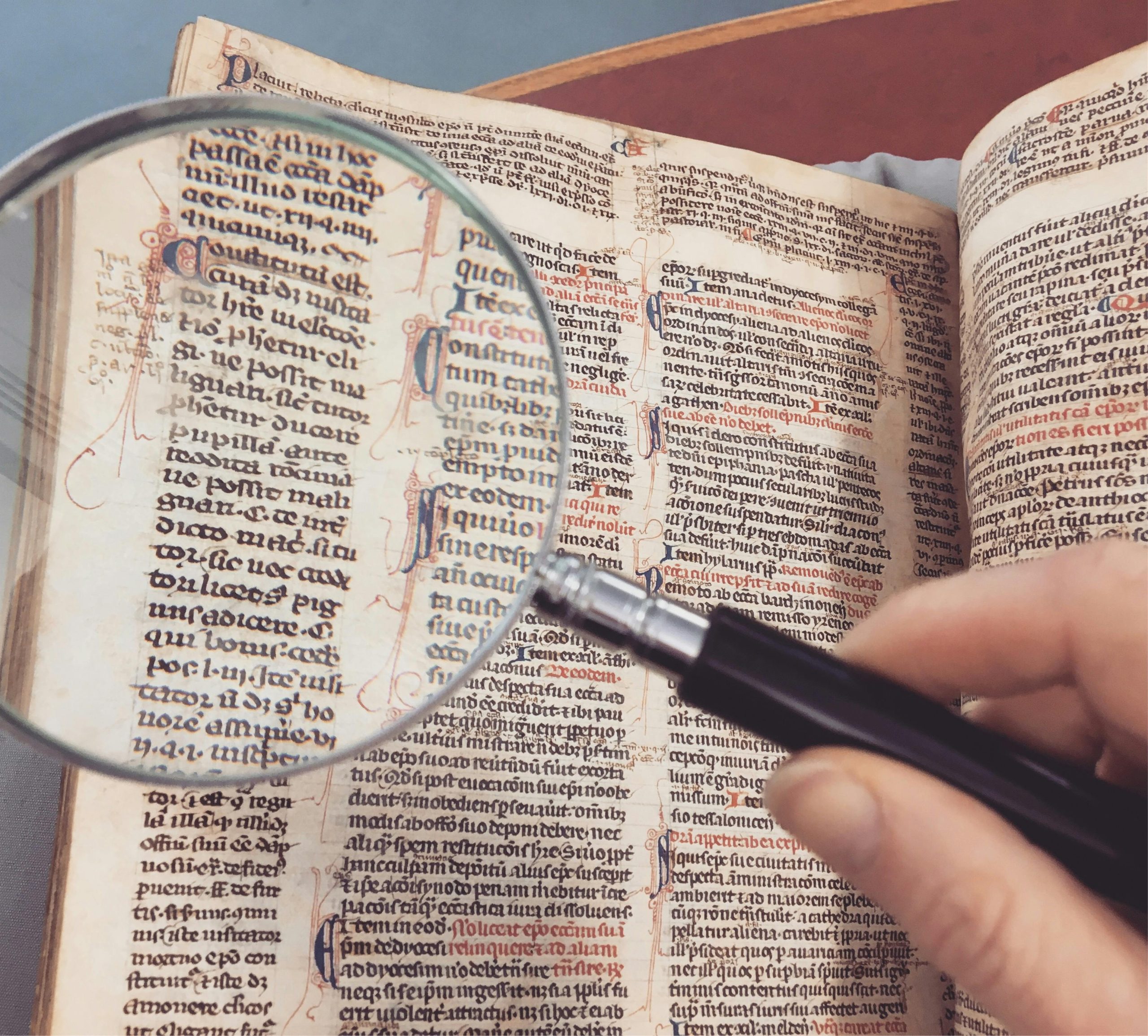













Post Comment