Copy and Paste Stopped working for ChatGPT aleogether while editing prompts
Troubleshooting Copy-and-Paste Issues in ChatGPT: When Cutting and Pasting Fail During Prompt Editing
Are you experiencing frustration with copy-and-paste functionality within ChatGPT? If you’ve noticed that copying text from previous prompts doesn’t work as expected, you’re not alone. Many users have reported that, specifically when editing previous prompts, the copy action seems to fail, leaving their clipboard empty or null. Interestingly, this issue appears confined solely to the copy process during prompt modification in ChatGPT, with all other copy-and-paste activities functioning normally elsewhere on the system.
The Problem: Copying That Won’t Copy
The core issue centers around attempts to copy text from previous prompts within the ChatGPT interface. When trying to select and copy text—regardless of length or content—the action results in nothing being placed on the clipboard. This problem persists across different types of text and does not seem to affect the overall system clipboard outside of this context.
Users report that, while they can copy normally from other applications or web pages, the copying process within ChatGPT’s prompt editing window is disrupted or nullified, making it impossible to extract or reuse previous prompt content efficiently.
Key Observations:
- Scope of the Issue: Limited exclusively to the ChatGPT prompt editing interface. Other copy-and-paste activities on the same browser and device work flawlessly.
- Browser Dependency: The problem has been primarily observed in Google Chrome, which is a common browser choice for many ChatGPT users.
- Impact on Workflow: This bug hampers efficient prompt editing, limiting users from easily modifying or refining previous prompts without manually retyping or using alternative methods.
Possible Causes and Troubleshooting Tips:
While the exact cause can vary, here are some common factors and solutions to consider:
-
Browser Extensions Interference:
Extensions, especially those that modify clipboard behavior (e.g., privacy or security extensions), could interfere with clipboard operations within web apps like ChatGPT.
Solution: Try disabling extensions temporarily to see if copy-and-paste begins working again. -
Browser Cache or Cookies:
Corrupted cache or outdated cookies can cause unexpected interface behavior.
Solution: Clear your browser cache and cookies, then restart Chrome. -
Browser Updates:
Make sure your Chrome browser is up to date, as updates often fix bugs and improve compatibility.
Solution: Check for and install the latest Chrome updates.
4.






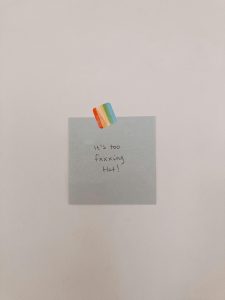






Post Comment