Gemini CLI, 3 Unknown Error Messages at Once? Technical Help
Understanding and Troubleshooting Unexpected Error Messages in Gemini CLI on Windows
Introduction
If you’ve encountered multiple unfamiliar error messages while using Gemini CLI on your Windows system, you’re not alone. Even users with minimal technical background can find these issues confusing and concerning. This guide aims to help you understand what these error messages might mean, potential causes, and steps you can take to troubleshoot the problem effectively.
Overview of the Issue
Recently, a user reported experiencing three simultaneous error messages when running Gemini CLI version 1.22 on Windows 11 Pro:
- Operation Not Permitted
- WebThreatDef?
- Data Collection Disabled?
These messages appeared unexpectedly, without any recent modifications to the Gemini installation or profile folders. The user also inquired about possible links to previous activities, such as the GitHub Malware NPM package incident, which occurred a few weeks prior.
Understanding the Error Messages
Let’s break down what these messages could signify:
- Operation Not Permitted
This typically indicates a permissions issue. It suggests that the command or operation you’re attempting to perform is restricted—possibly due to system or user permissions, antivirus software, or security settings.
- WebThreatDef?
While this seems abbreviated or possibly incomplete, “WebThreatDef” might refer to a Web Threat Definition or a component related to web security or threat management. It could involve malware detection or web filtering features.
- Data Collection Disabled?
This message suggests that data collection features, possibly related to telemetry or diagnostics, are turned off. Some applications or security tools disable data sharing for privacy reasons.
Potential Causes and Troubleshooting Steps
-
Verify Permissions and User Rights
-
Ensure you’re running Gemini CLI with appropriate permissions:
- Right-click the Command Prompt or PowerShell and choose “Run as administrator.”
-
Check if Windows security settings or group policies restrict the application’s operations.
-
Check Antivirus and Security Software
-
Security programs might block certain operations:
- Temporarily disable antivirus or Windows Defender real-time protection.
- Observe if error messages persist.
-
Some security tools flag or restrict web threat definitions or data collection modules.
-
Inspect Recent System Changes
-
Although the user hasn’t modified Gemini files, recent updates or system changes can affect functionality.
-
Review recent Windows updates or security patches that might impact application behavior.
-
Examine External Factors
-
Reflect on any recent activities, such as the GitHub Malware NPM package incident. However, since the user did not update or open Gemini during that time, this might be
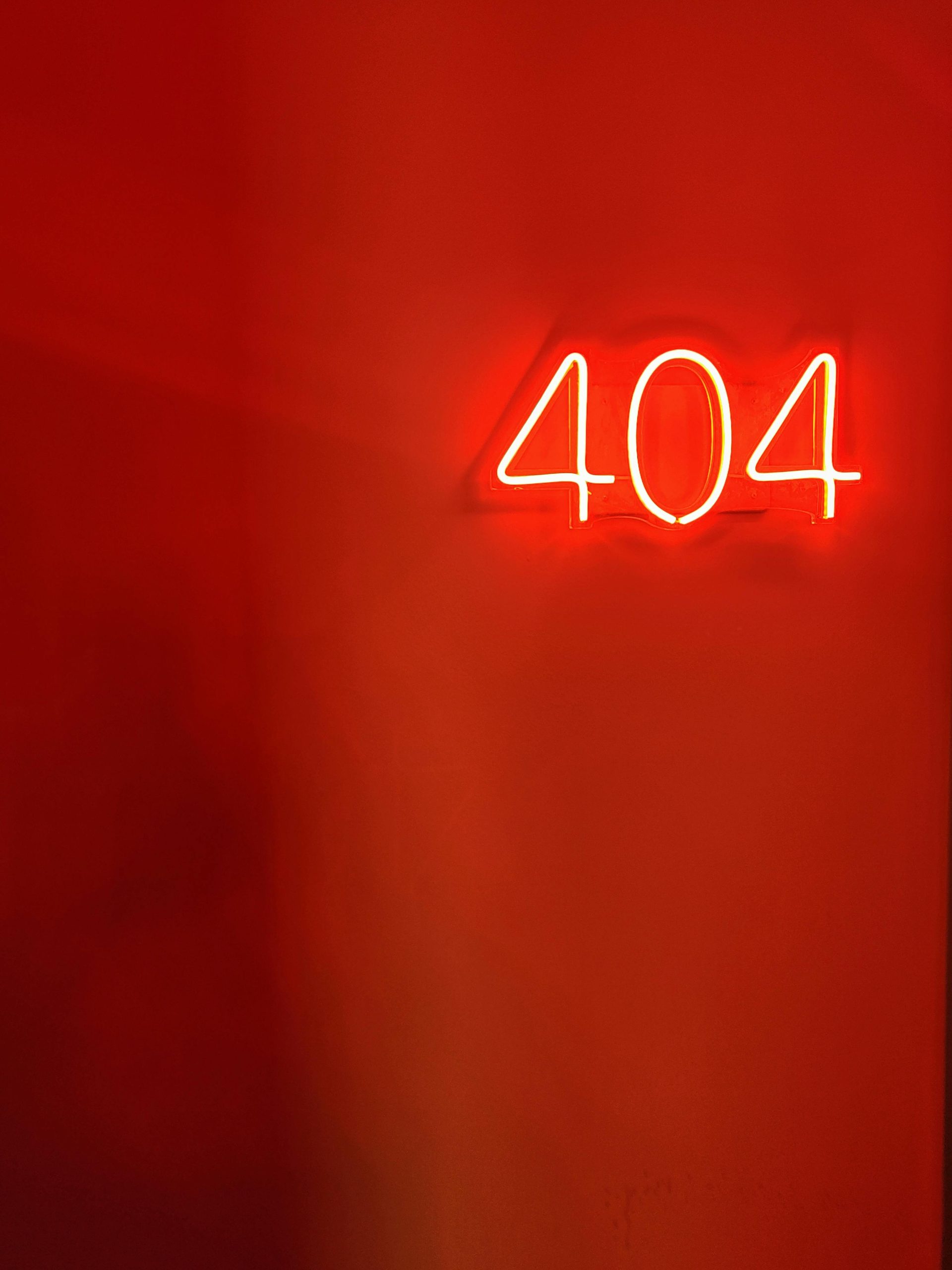











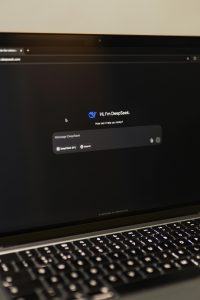

Post Comment