Having trouble with ChatGPT routing you to another model? Try this
Optimizing ChatGPT Usage: How to Maintain Your Preferred Model and Avoid Unwanted Defaults
If you’ve experienced the frustration of ChatGPT unexpectedly switching to a different model during your sessions, you’re not alone. Many users have reported issues where, after some time or when initiating a new chat, ChatGPT defaults to a different version, often disrupting workflows or desired settings. Below, we outline effective strategies to ensure consistent model selection and enhance your overall experience.
Understanding the Issue
One of the primary causes of this problem stems from the use of the browser version of ChatGPT. The web interface tends to default to GPT-5 after extended use or multiple sessions, and the model selector within the browser can be unreliable due to routing inconsistencies in the URL. These factors can lead to unintended model switches, which can be confusing and disruptive.
Recommended Solutions
- Switch from Browser to Desktop and Mobile Applications
To gain more control over your model preferences, it is advisable to download and use the official ChatGPT desktop and mobile apps. Currently, apps are available for Windows, iOS, and other platforms. These applications handle session persistence more reliably, supporting consistent model selection across interactions.
- Maintain Your Chosen Model in Each Session
When using the desktop or mobile app, your selected model remains consistent for the duration of your session. Returning to the app or reopening it will retain your initial model choice, avoiding unexpected switches. This stability minimizes interruptions and ensures your workflow remains uninterrupted.
- Be Aware of App Behavior on Mobile Devices
The mobile app tends to create a new chat context each time you start a session, based on your most recently used model. If you restart the app, it opens a blank chat with the default model (commonly GPT-5). You can manually switch to your preferred model without affecting prior conversations, providing flexibility and control.
- Understand Model Switching Dynamics in Desktop Apps
In desktop versions, after prolonged use, ChatGPT may automatically generate a new ‘default’ chat using your most frequently selected model, such as GPT-4. To prevent unintended changes, familiarize yourself with the app’s behavior and manually select your preferred model when starting new conversations. This approach helps maintain consistency across sessions.
Final Tips
- Avoid relying solely on the web browser interface for critical projects where model consistency is essential.
- Regularly update your apps to benefit from improvements and bug fixes related to session persistence.
- If encountering persistent issues, consider reaching out to OpenAI support or consulting community forums



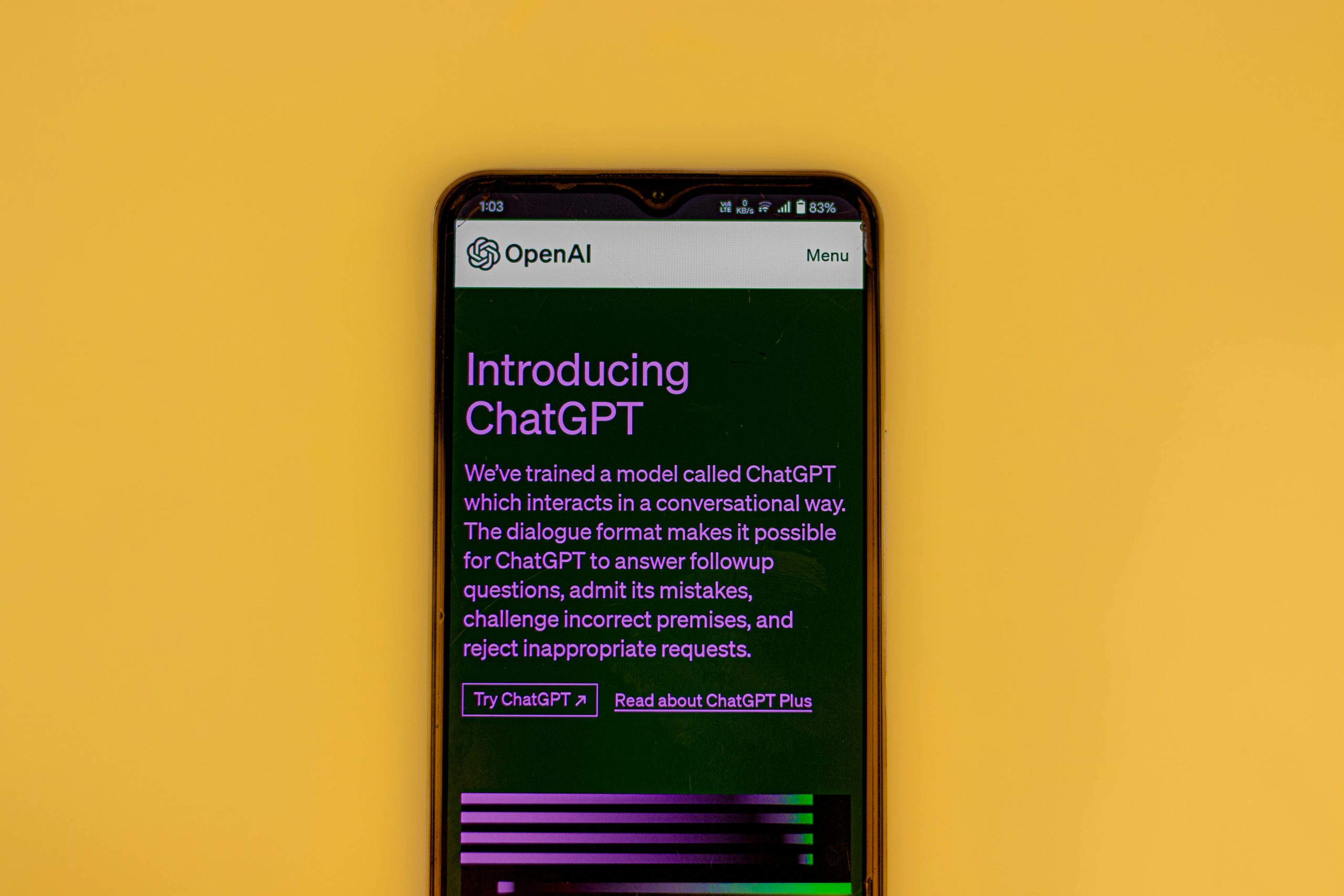







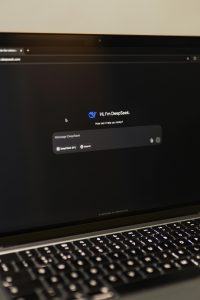

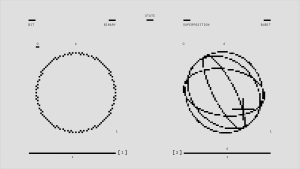
Post Comment