ChatGPT on Windows – why can’t I make the window wider than 50%?
Troubleshooting ChatGPT on Windows: Why Is the Window Limited to 50% Width?
Many users have encountered a recurring frustration when using ChatGPT on Windows: the inability to resize the chat window beyond 50% of the screen width. This seemingly minor issue can significantly impact usability, especially when trying to compare responses side-by-side or maintain an efficient workflow.
The Common Scenario
Imagine you’re participating in a feedback process for a new version of ChatGPT. The prompt might look like this:
“You’re giving feedback on a new version of ChatGPT. Which response do you prefer?”
While it’s excellent that the platform invites user input, the challenge arises when you want to evaluate multiple responses simultaneously. To do so effectively, you need a larger viewing area. Unfortunately, many users report that the window size appears capped at roughly 50% of the screen’s width and approximately 90% of the screen’s height.
Why Does the Window Size Feel Restrictive?
The restriction on window resizing isn’t immediately obvious, but it can be attributed to a combination of design decisions and technical limitations:
-
Default Window Behavior:
The ChatGPT web interface uses modal dialogs or embedded containers that often have predefined size constraints to ensure usability across various devices and window configurations. -
Responsive Design Implementation:
The interface is designed to be responsive, adjusting elements to fit within designated containers. Sometimes, these containers have maximum width and height properties that limit resizing. -
Platform and Browser Constraints:
The behavior may also depend on the browser being used and how it handles window resizing or developer tool overlays that inadvertently set size limits.
Is There a Solution?
While the built-in constraints might seem arbitrary or frustrating, users can sometimes work around them:
-
Use a Different Browser or Update Your Current One:
Compatibility issues can sometimes cause resize restrictions. Updated browsers generally handle dynamic resizing more gracefully. -
Adjust Window Size Via Dragging:
Attempt to manually drag the window edges beyond the limit; however, some interfaces might still enforce the maximum size. -
Use Developer Tools for Temporary Resize:
Advanced users can open developer tools (press F12 or right-click and select “Inspect”) and modify CSS properties to override max-width/max-height settings for the container. This is a more technical approach and should be used cautiously. -
Split Screen or Multiple Windows:
As a workaround, open multiple instances of ChatGPT or use multiple
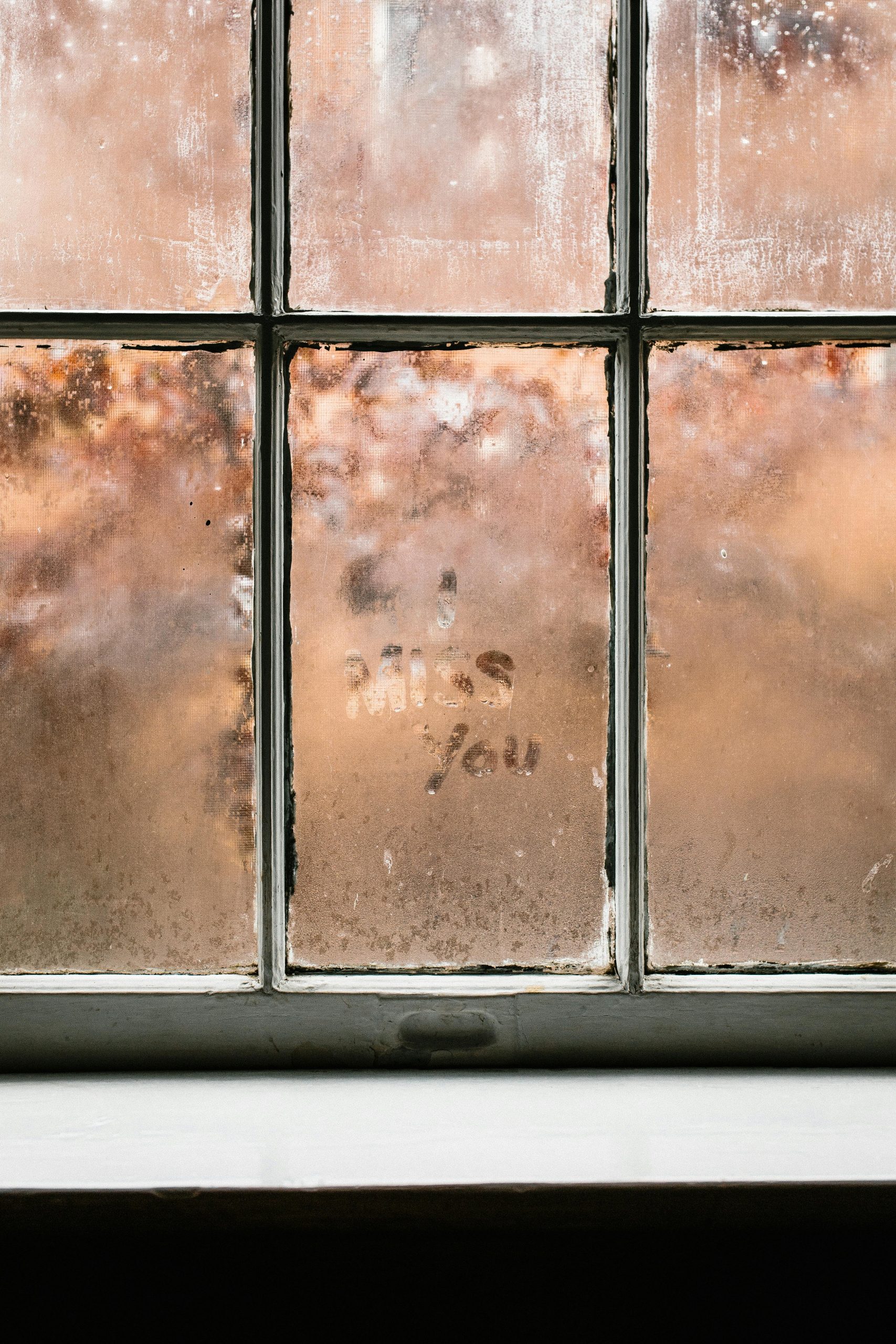













Post Comment