Why is my screen a blank screen just for one account on chatgpt?
Troubleshooting a Blank Screen Issue on ChatGPT for a Specific User Account
If you’ve recently encountered a frustrating situation where ChatGPT displays a blank screen for a particular user account, you’re not alone. This issue can be perplexing, especially if the platform works perfectly with other accounts or on different browsers. In this article, we’ll explore common causes of this problem and provide actionable solutions to help you restore access seamlessly.
Understanding the Issue
Many users have reported that ChatGPT functions normally with their primary or alternative accounts but presents a blank or non-responsive screen for a specific account. This anomaly can occur suddenly, disrupting workflow and productivity. Causes can range from account-specific glitches, browser configurations, to temporary server-side issues.
Potential Causes
- Account-specific glitches or corrupt data
- Browser cache or cookie corruption
- Browser incompatibility or extensions interference
- Network or regional restrictions
- Platform-side issues affecting only certain accounts
Step-by-Step Troubleshooting Guide
- Clear Browser Cache and Cookies
Accumulated cache and cookies can sometimes cause display issues. Try clearing your browser’s cache and cookies:
- On Chrome: Go to Settings > Privacy and Security > Clear browsing data.
- Select “Cookies and other site data” and “Cached images and files.”
-
Restart the browser and log into the problematic account.
-
Try Incognito or Private Browsing Mode
Opening ChatGPT in incognito mode can help determine if browser extensions or cached data are causing the problem:
- For Chrome: Ctrl+Shift+N
- For Firefox: Ctrl+Shift+P
-
Log into your account and see if the issue persists.
-
Test on Different Browsers and Devices
Since you’ve already tried multiple browsers on your mobile device with the same issue, consider testing on a desktop or another device. This helps identify if the problem is device-specific.
- Disable Browser Extensions
Some extensions might interfere with site rendering:
- Disable all extensions temporarily.
-
Refresh the ChatGPT tab and check if the account loads correctly.
-
Check for Platform Outages or Known Issues
Visit OpenAI’s status page or community forums to see if there are ongoing outages affecting specific accounts.
- Log Out and Re-Authenticate
Sometimes, refreshing your login session can resolve account-specific glitches:
- Log out of the problematic account.
- Clear cookies related
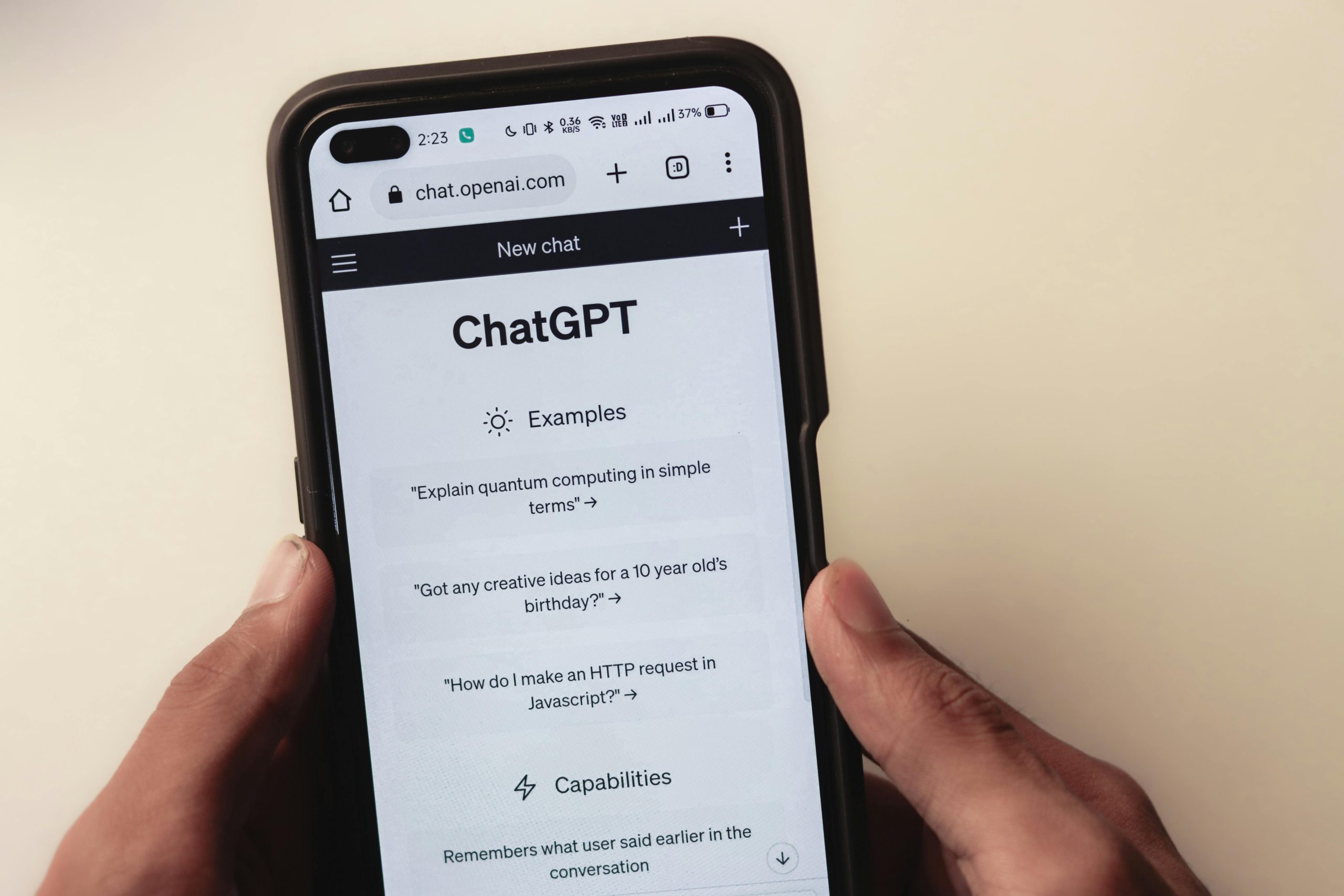











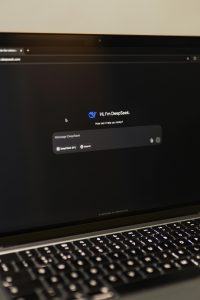

Post Comment