Help with getting Gemini to navigate somewhere when device is locked.
Troubleshooting Guide: Enabling Google Assistant Navigation When Your Device Is Locked
Many users rely on Google Assistant to facilitate hands-free navigation while driving or during other activities where touching the device isn’t feasible. However, some encounter challenges in configuring their smartphones so that Google Assistant, such as Gemini or similar apps, can initiate navigation commands even when the device is locked. If you’ve experienced frustration because your setup isn’t working as expected, you’re not alone. This article offers insights and step-by-step guidance to help you enable navigation commands when your device is locked.
Understanding the Issue
By default, most smartphones require unlocking the device to execute certain commands—especially those involving navigation, which can pose security concerns. Even if you’ve enabled relevant settings and toggles, Google Assistant may still prompt you to unlock your device upon issuing navigation commands.
Common scenarios include:
- Successfully sending messages or controlling smart devices while locked.
- Attempting to initiate navigation via voice commands, with the device still locked.
- Seeing prompts requesting device unlock before completing the action.
Important Precautions
Before diving into the solutions, be aware that allowing voice commands to operate fully while the device is locked may have security implications. It’s essential to understand the risks and consider enabling lock screen features that balance convenience with your privacy.
Step-by-Step Solutions
1. Enable Voice Match and “Hey Google” Detection
Ensuring that your device recognizes your voice without requiring unlocking is key:
- Open your device’s Settings.
- Navigate to Google > Settings for Google Apps > Search, Assistant & Voice.
- Tap on Voice > Voice Match.
- Enable Hey Google detection.
- Opt to Unlock with Voice Match if available. This allows Google Assistant to respond even when your device is locked.
2. Adjust Lock Screen Settings
Depending on your device model and OS version, adjust the following:
- Go to Settings > Security > Lock Screen.
- Ensure Lock Screen Widgets or App Widgets are enabled if your device allows shortcuts or voice assistants to operate on the lock screen.
- Enable Allow Assistant on Lock Screen—some Android versions offer this setting directly.
3. Grant Proper App Permissions
- Navigate to Settings > Apps & Notifications > See All Apps > Google Assistant/App.
- Tap Permissions.
- Ensure that Location, Microphone, and other relevant permissions are granted.
**4. Use Dedicated Shortcuts or



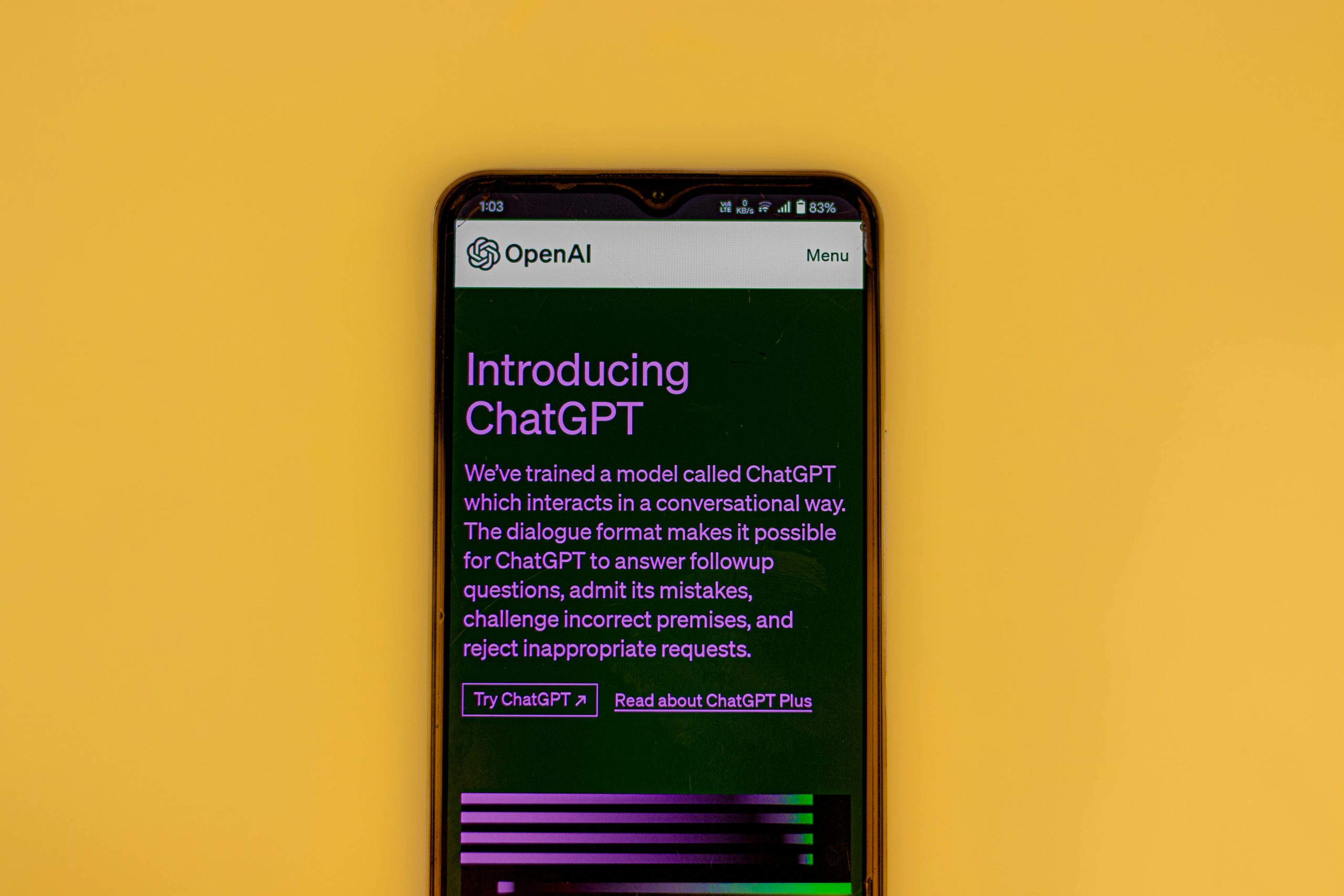







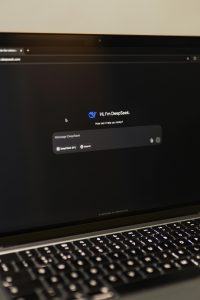

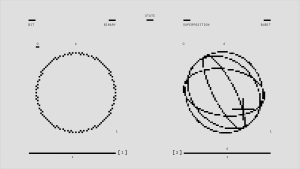
Post Comment