How to temporarily stop Deep Research from making research plans?
Managing Deep Research Mode in Gemini’s AI: How to Temporarily Suspend Research Planning
In the realm of leveraging advanced AI tools like Gemini’s Deep Research (DR), users often encounter challenges when attempting to control the model’s behavior, particularly its tendency to prematurely develop comprehensive research plans. This article explores strategies for temporarily halting DR’s research planning activity to allow for more controlled and effective data feeding and prompt execution.
Understanding the Challenge
Deep Research is a powerful feature designed to assist in gathering and synthesizing information, often by autonomously creating detailed research frameworks. However, users may find that DR sometimes begins formulating extensive plans before sufficient data has been provided, which can lead to several issues:
- Inefficiency: Developing complex plans prematurely consumes processing time and resources.
- Context Overload: These plans can quickly consume the context window, limiting the amount of new information that can be incorporated.
- Error Messages: Frequent interruptions such as “I’m sorry, it looks like something went wrong” hinder workflow and prompt reliability.
Common Strategies and Their Limitations
Many users have experimented with various prompt phrasing, such as explicitly requesting DR to “wait” or “hold off” on developing research plans. While sometimes effective, these approaches often lack consistency, with DR occasionally ignoring such instructions, especially in extended or complex interactions.
Recommended Approaches to Temporarily Disable Research Planning
To improve control over DR’s behavior, consider the following strategies:
- Explicit and Clear Prompt Instructions
Begin your prompts with direct statements like:
“For this interaction, do not develop or propose any research plans. Focus solely on processing the information I provide.”
Reiterate this instruction within the same prompt or at relevant junctures to reinforce your intent.
- Use of Conditional Prompts
Structure your prompts to specify conditions:
“Please analyze the following data without generating any research plans or summaries until I explicitly ask you to do so.”
- Segment Your Workflow
Break down your interactions into stages:
- Stage 1: Feed all necessary information without requesting research plans.
-
Stage 2: Once data feeding is complete, explicitly instruct DR to commence research or summarize.
-
Leverage System Messages or Instructions
If your interface supports system-level prompts or instructions, set a default mode that suppresses research activity until explicitly enabled.
- Adjust Prompt Phrasing
Some users



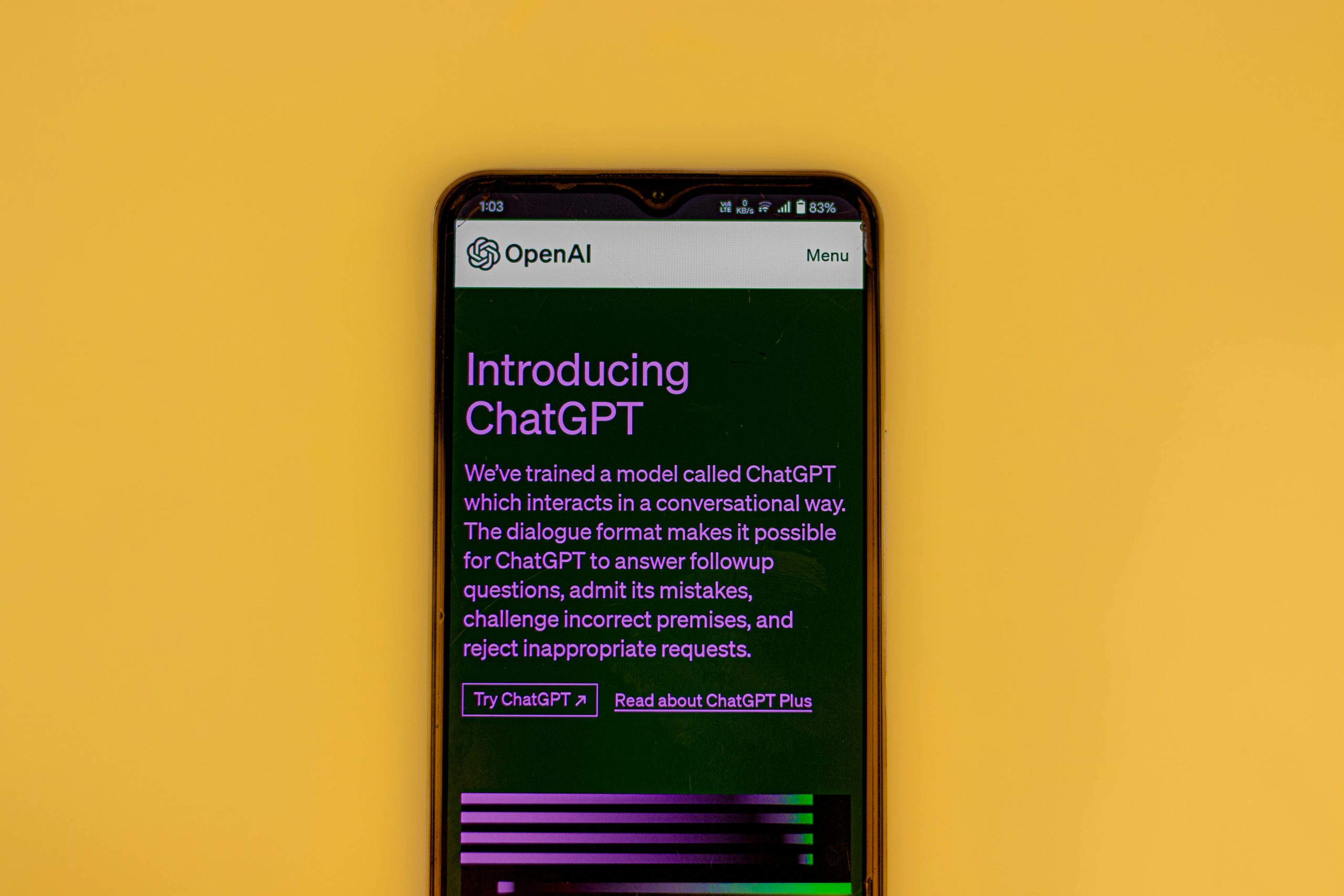







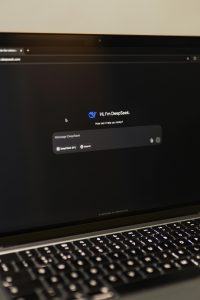

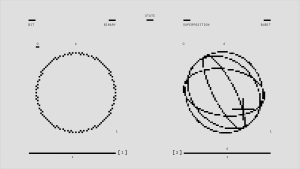
Post Comment