Gemini acting different across different phones dispite same model phone and Gemini
Troubleshooting Inconsistent Gemini Performance Across Identical Phones
Setting up a communication assistant like Google Gemini to function seamlessly across multiple devices can sometimes present unexpected challenges, even when the devices are identical models and share the same carrier. Recently, a user encountered such issues when attempting to configure Gemini to enable calling and texting features on a grandfather’s phone, despite it being a nearly identical device to another working phone.
Scenario Overview
The user’s goal was to set up Gemini on their grandfather’s Moto G 2025 to facilitate easy calling and texting functionalities. The user successfully activated and used Gemini on their partner’s Moto G 2025, which operated without issues. Both phones are on the same network carrier and are running the same version of the Gemini app. However, after following the setup process for the grandfather’s device, attempts to initiate calls or texts through Gemini resulted in error messages indicating these functionalities cannot be accessed.
Key Observations
- Both devices are identical in model and carrier.
- Both phones run the same version of the Gemini app.
- Setup was attempted using recommended procedures, including the ‘@phone’ command as per official Google support documentation.
- Despite these efforts, the grandfather’s device returns errors when attempting to use calling or texting features.
Potential Causes and Troubleshooting Steps
-
Device Settings and Permissions:
Double-check that the device permissions for Gemini are appropriately granted, especially for microphone, contacts, and SMS permissions. Some features depend on the app having the necessary access. -
Carrier Restrictions or Network Settings:
Even if both phones are on the same carrier, ensure there are no network restrictions or settings that might inhibit calling or messaging features. Confirm that the phone’s network settings are correctly configured and that no restrictions are in place. -
Gemini Configuration and Commands:
The ‘@phone’ command is integral to enabling calling functions. Verify that the command was entered correctly and that Gemini recognizes it. If errors persist, consider re-entering setup steps or consulting updated Google documentation. -
Update and Compatibility Checks:
Confirm that both devices are running the latest software versions. Sometimes, app updates or system updates can resolve compatibility issues. -
Engagement with Support Resources:
As indicated, the app’s response suggests a limitation or a misunderstanding by Gemini, possibly due to the way the device is recognized or configured. Referring to Google’s official support documents and community forums can offer additional insights and troubleshooting



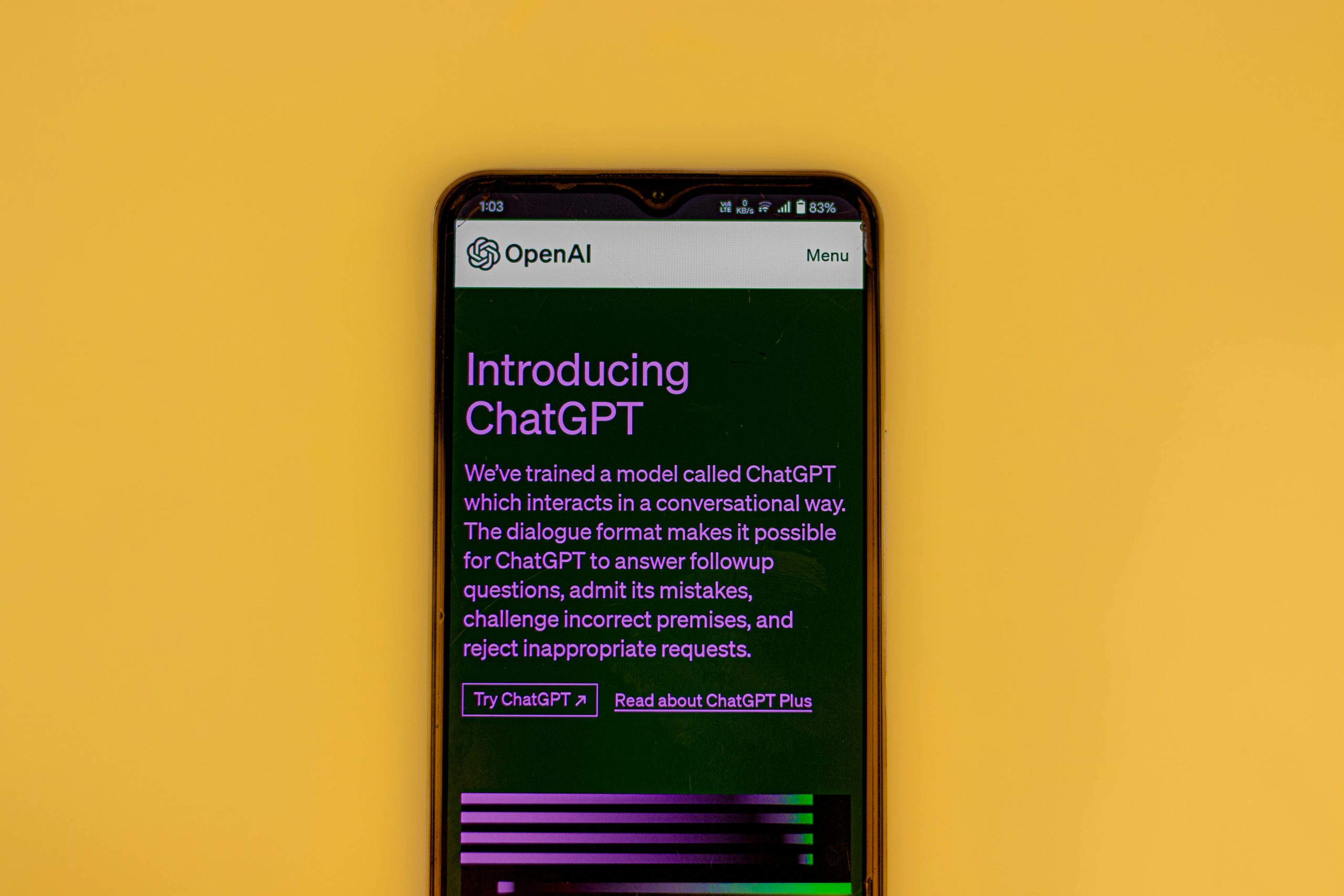







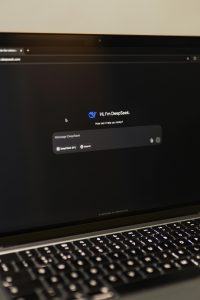

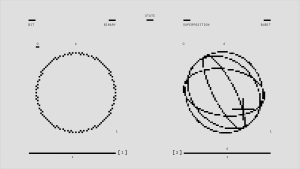
Post Comment