How to maintain skin tone with Gemini AI Image Editor?
Maintaining Authentic Skin Tones with Gemini AI Image Editor: A Comprehensive Guide
In the fast-evolving realm of AI-powered image editing tools, Gemini Nano Banana has garnered attention for its impressive capabilities in image regeneration and stylistic modifications. As enthusiasts and professionals increasingly turn to such tools to enhance their visuals, understanding how to achieve natural and authentic results becomes paramount.
Recently, I explored Gemini Nano Banana’s features by uploading my personal photo and experimenting with various prompts to see how the tool would adapt and regenerate my images under different scenarios. Overall, I found that the AI excels at applying edits that look remarkably realistic—highlighting its potential as a powerful editing solution. However, one recurring challenge I encountered was maintaining consistent skin tones during image regeneration.
The Challenge: Preserving Your Natural Skin Tone
Despite the AI’s prowess, I noticed that the regenerated images often deviate significantly from my actual skin tone. For context, I have a wheatish complexion, but the tool tended to render my skin either much darker—appearing as a deep brown—or too pale, losing the warmth and richness of my original tone. This inconsistency can be frustrating, especially when aiming for natural-looking edits that respect your authentic appearance.
Why Does This Happen?
AI image editors like Gemini Nano Banana analyze visual features and attempt to incorporate stylistic or scenario-based prompts. While they do a commendable job at realistic rendering, they sometimes struggle with subtle color nuances—such as skin tone preservation—especially when prompts involve significant stylistic changes or complex regeneration processes. Variations in lighting, skin undertones, and the model’s training data can further influence the outcome.
Tips for Maintaining Your Skin Tone
Achieving consistent and natural skin tones with AI image editing tools requires some strategies. Here are recommended approaches:
-
Use Reference Images:
Incorporate a clear, high-quality reference of your original photo when prompting the AI. Some tools allow referencing original images or specifying color preferences which can guide the AI to maintain realistic skin tones. -
Explicitly Specify Skin Tone in Prompts:
When instructing the AI, include direct descriptors such as “maintain my natural wheatish skin tone,” or “retaining original skin color.” This clarity can help the model prioritize preserving certain features. -
Leverage Editing Settings and Tones:
Explore the tool’s settings for color preservation or skin tone options. Some image editors offer sliders or toggles designed to retain natural skin



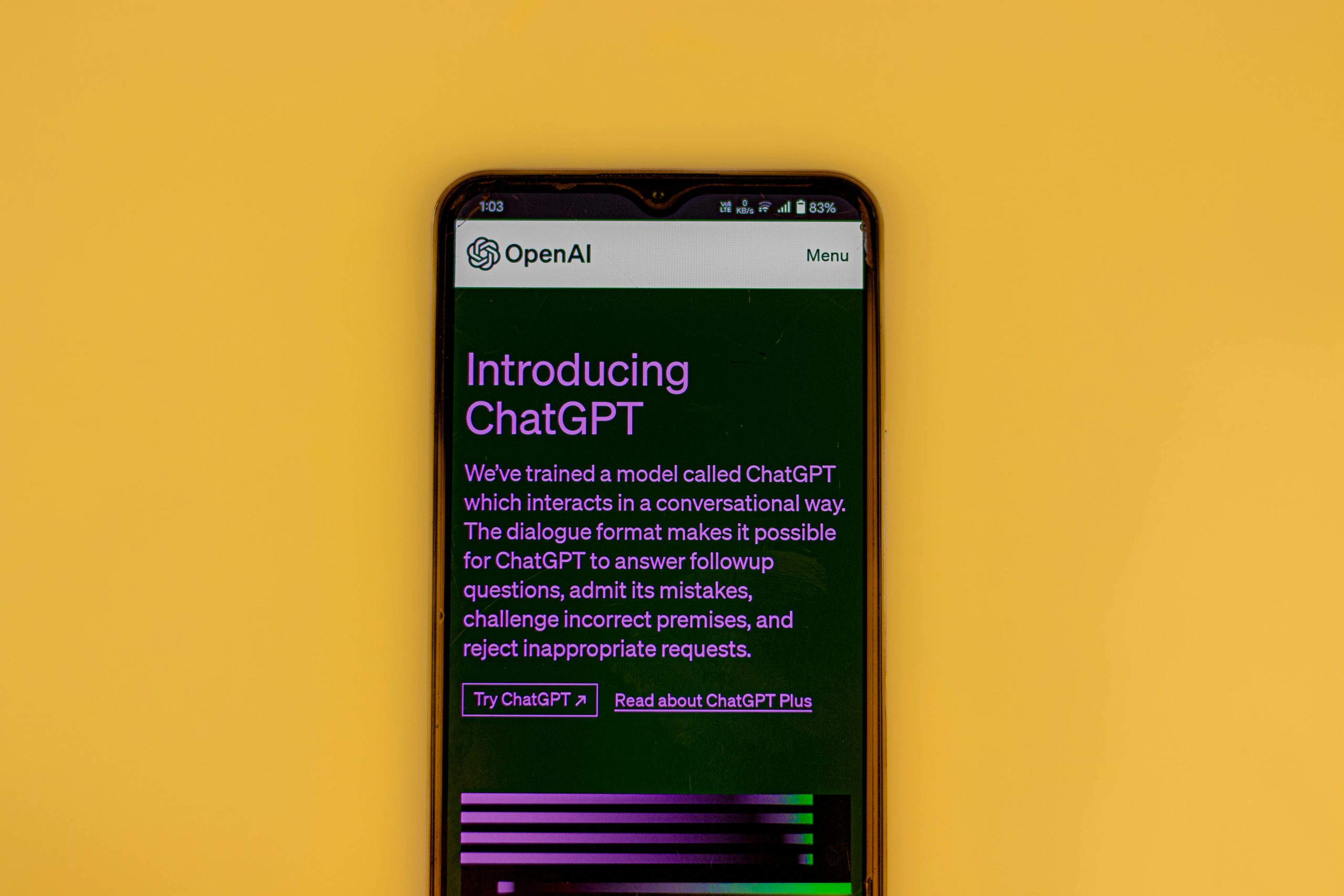







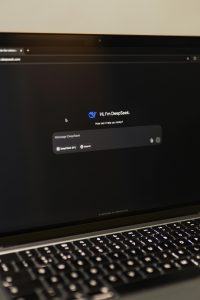

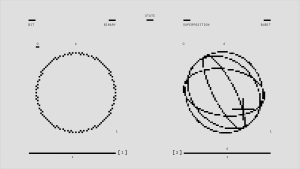
Post Comment