FileNotFoundError when uploading CSVs and asking analytics questions
Understanding and Resolving the FileNotFoundError When Uploading CSV Files in Gemini Web App
If you’re a user of the Gemini web app and have recently encountered a persistent FileNotFoundError during CSV uploads, you’re not alone. Many users rely on Gemini to analyze relational data by uploading CSV files and querying various metrics. However, technical issues can occasionally disrupt this workflow, leaving users searching for effective solutions.
Scenario Overview
A typical workflow involves accessing Gemini via Chrome, uploading CSV files containing relational data, and then performing analytical queries across different datasets. Users leveraging both the 2.5 Flash and Pro models may find this process straightforward under normal circumstances. However, recent experiences indicate that some users are facing a recurring FileNotFoundError upon attempting to upload their data files.
Common Troubleshooting Steps
In efforts to resolve the issue, affected users have undertaken several troubleshooting steps, including:
- Clearing cookies in Google Chrome
- Clearing the browser cache
- Logging out and back into their Google accounts
- Restarting the Chrome browser
- Rebooting their computer
- Testing with different Gemini models (2.5 Flash and Pro)
- Uploading alternative CSV files
Despite these efforts, the error persists in many cases.
Potential Causes and Recommendations
While the exact cause of this error can vary, it often relates to local browser or cache issues, or server-side file handling problems. Here are some additional steps and considerations that may help resolve or isolate the issue:
-
Ensure Browser Compatibility:
Confirm that you are using the latest version of Google Chrome. Outdated browsers can sometimes cause unexpected errors. -
Disable Browser Extensions:
Temporarily disable Chrome extensions, especially ad blockers or security tools, that might interfere with file uploads. -
Use Incognito Mode:
Try uploading your CSV files in an incognito window to eliminate interference from cached data or extensions. -
Check File Format and Size:
Ensure CSV files are properly formatted and within acceptable size limits as specified by Gemini’s documentation. -
Verify File Accessibility:
Make sure the files aren’t open elsewhere and that your system has the necessary permissions to access them. -
Try a Different Browser or Device:
If issues persist, attempt the process in a different browser (such as Firefox or Edge) or on another device. -
Consult Support Resources:
Reach out to Gemini’s support team or check community forums for
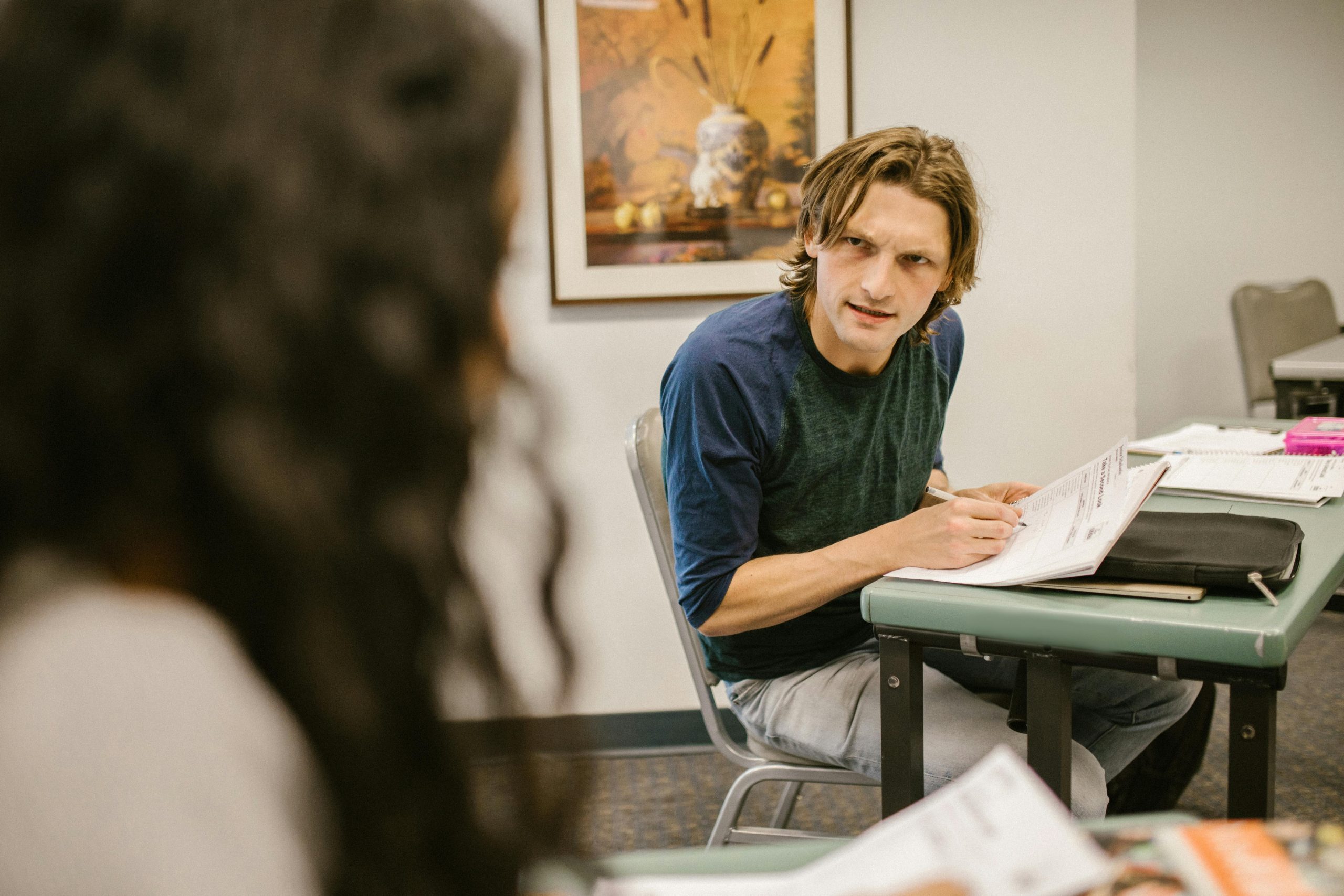


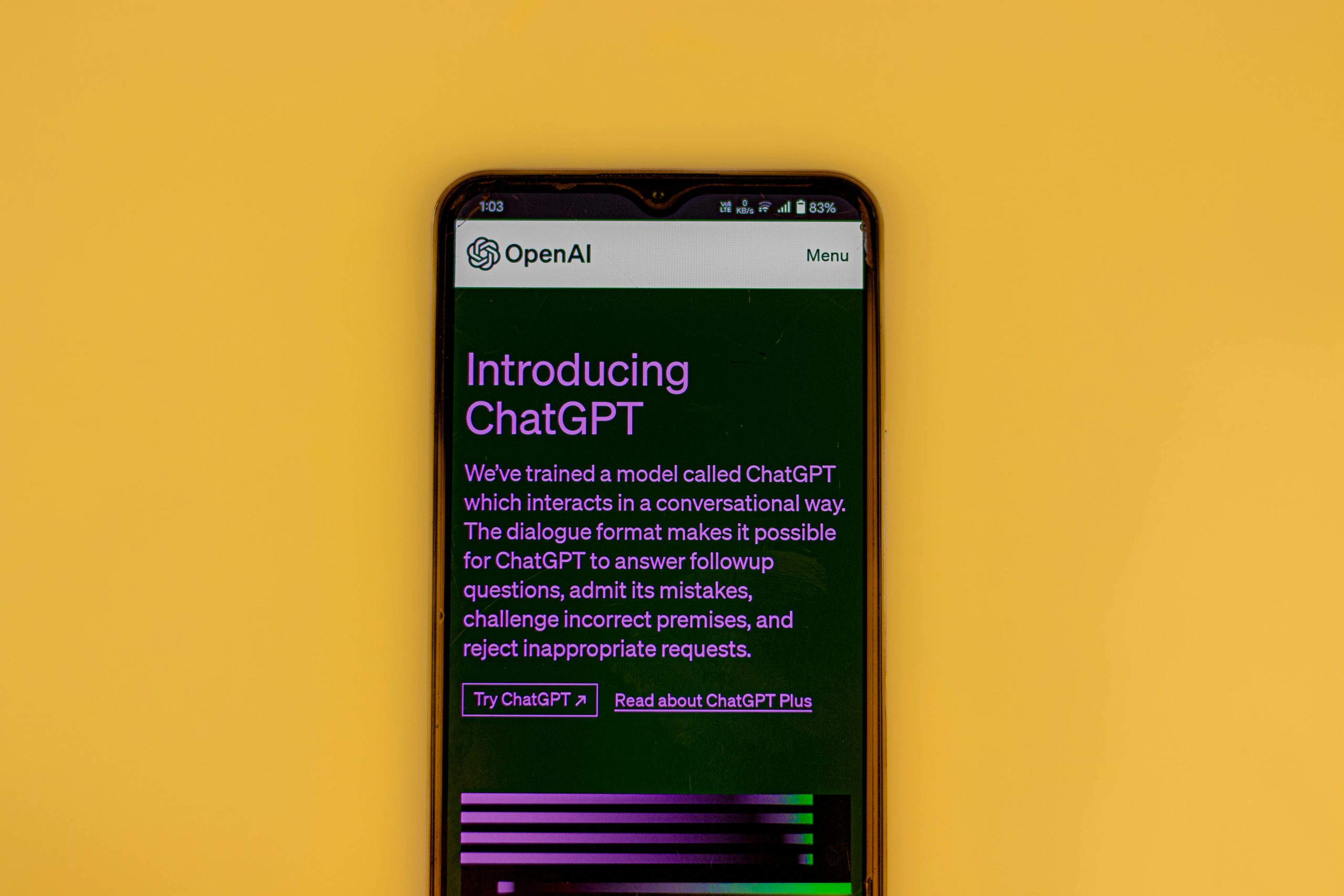







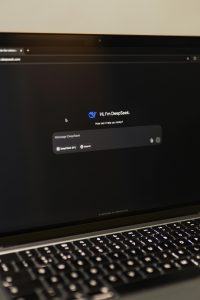

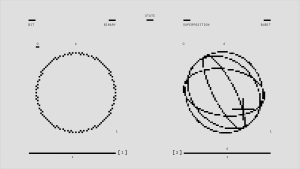
Post Comment