AI artwork adds a signature, any tips on how to get it to not?
Controlling AI-Generated Signatures in Artwork: Tips and Strategies for Automation
Artificial Intelligence has revolutionized digital art creation, empowering artists and developers to generate high-quality imagery with minimal effort. Tools like Gemini 2.5, accessed via API or platforms such as Google AI Studio, are increasingly popular for their versatility and powerful features. However, a common challenge faced by users is the unexpected appearance of signatures, watermarks, or borders in generated images—particularly in styles like oil paintings.
This issue can be frustrating, especially for those aiming to integrate AI artwork into automated workflows where manual editing is impractical. Despite including prompts like “Don’t include text, watermarks, signatures or borders,” the AI sometimes produces images with undesired signatures, raising questions about how to mitigate this problem effectively.
Understanding the Cause of Signatures in AI Artwork
AI image generators learn from vast datasets that often contain images with signatures or watermarks. Consequently, the model may inadvertently reproduce these features, especially in certain artistic styles such as oil paintings. The tendency to add signatures can also be influenced by the prompt context or the training data’s characteristics.
Strategies to Minimize Unwanted Signatures
While there’s no foolproof method to guarantee the absence of signatures, several approaches can significantly reduce their occurrence:
- Refine Prompt Engineering:
- Use clearer, more detailed prompts emphasizing the absence of signatures. For example:
“Create an oil painting style artwork without any signatures, watermarks, borders, or text.” -
Experiment with different phrasing to determine what best suppresses unwanted signatures.
-
Adjust Model Settings and Parameters:
-
Tweak parameters such as temperature, guidance scale, or sampling steps if available. Increasing guidance scales may encourage the model to adhere more strictly to prompt instructions, reducing signature inclusion.
-
Post-Processing Automation:
- Implement image editing scripts (e.g., using Photoshop scripts or open-source libraries like OpenCV) to automatically detect and remove signatures.
-
Training or fine-tuning a secondary model specifically to identify and crop signatures can streamline this process.
-
Utilize Alternative Models or Styles:
-
Some models might be less prone to generating signatures. Testing different model versions or styles can help identify which yields cleaner results.
-
Consult Community Resources and Updates:
- Engage with the AI art community for shared tips and recent updates that might address signature issues.
–
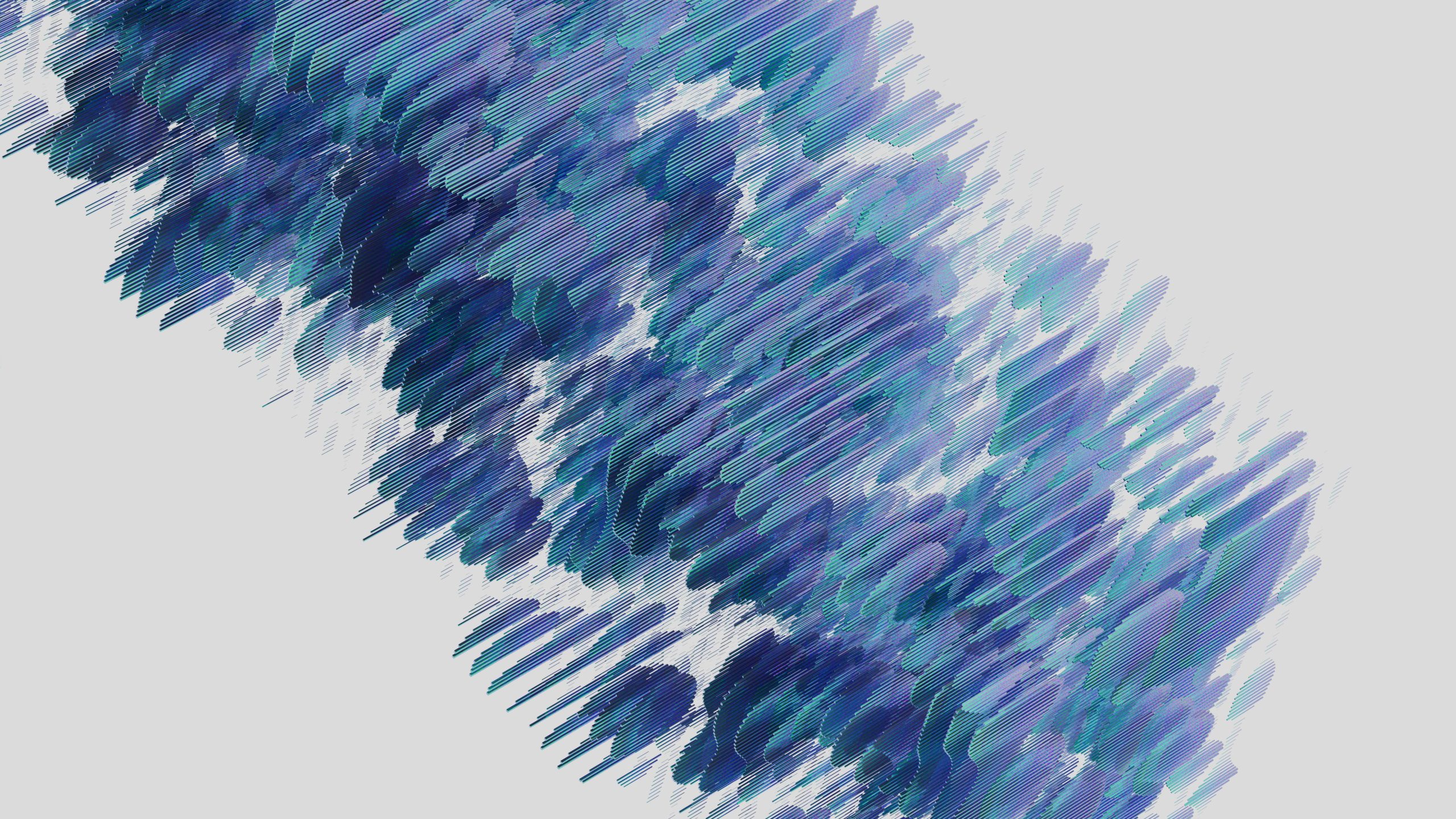


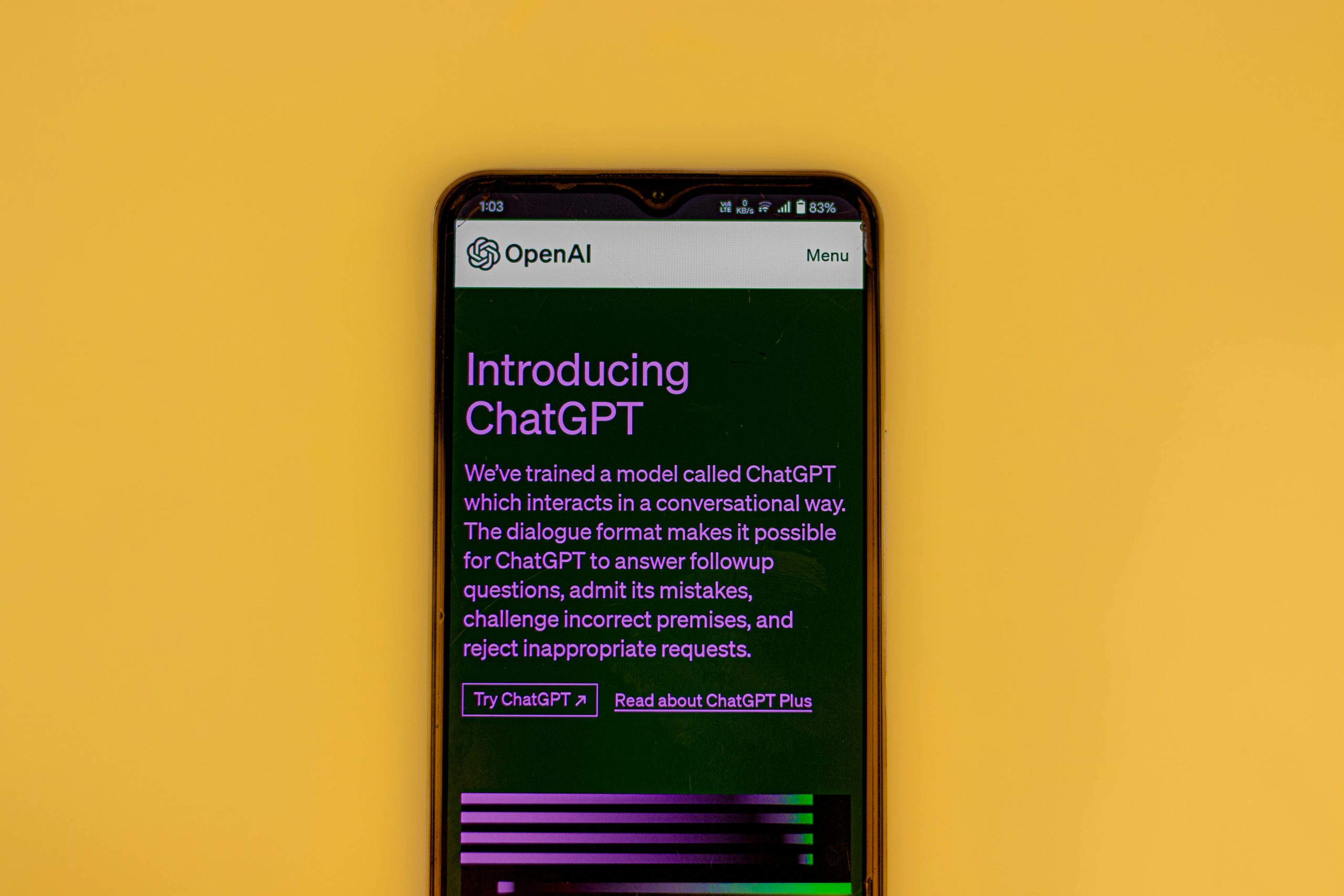







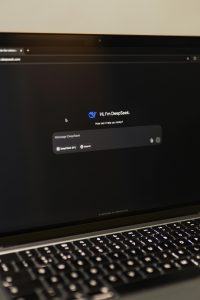

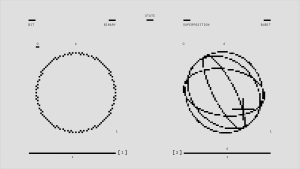
Post Comment