Troubleshooting Azure OpenAI Integration: NVIDIA’s Nemo Guardrails V2 Causing Errors
Troubleshooting Azure OpenAI Integration Issues with NVIDIA’s Nemo Guardrails
In recent developments, users integrating Azure’s OpenAI with NVIDIA’s Nemo Guardrails version 0.14.0 have encountered unexpected errors that may disrupt their work. This blog post aims to shed light on these issues and offer potential solutions for those experiencing similar difficulties.
Previously, users reported a seamless experience utilizing version 0.11.0 of Nemo Guardrails without any complications. However, following the upgrade to version 0.14.0, an error has appeared, generating confusion and frustration.
One user reported upon debugging that all configurations, sourced from the designated config folder, were correctly set up. This indicates that the root of the problem likely lies within the changes introduced in the latest version of Nemo Guardrails. Unfortunately, the official documentation does not seem to clarify any modifications regarding model configuration, leaving users in a bind.
The specific error message encountered points to an issue with initializing the model. The traceback indicates a failure tied to an environmental variable related to the OpenAI API key. The error reads:
Failed to initialize model 'gpt-40-mini' with provider 'azure' in 'chat' mode: ValueError encountered in initializer_init_text_completion_model(modes=['text', 'chat']) for model: gpt-40-mini and provider: azure: 1 validation error for OpenAIChat Value error, Did not find openai_api_key. Please add an environment variable OPENAI_API_KEY which contains it or pass openai_api_key as a named parameter.
This appears to suggest that the environment may not be correctly configured to include the necessary OpenAI API key needed to interact with the model in chat mode.
Suggested Solutions
-
Verify Environment Variables: Ensure that the
OPENAI_API_KEYenvironment variable is correctly set in your system. This is essential for authenticating requests made to the OpenAI API. -
Review Configuration Parameters: Double-check your configuration files and ensure that the API key is being passed as a parameter if not using environment variables. This could help bypass some validation errors.
-
Revisit Documentation: Although the current documentation may not highlight changes, it is worth periodically checking for updates or community discussions that might later emerge, as they can provide insights into resolving such issues.
-
Seek Community Support: Engaging with user communities or forums can be beneficial. Others may have faced similar issues and can provide solutions that



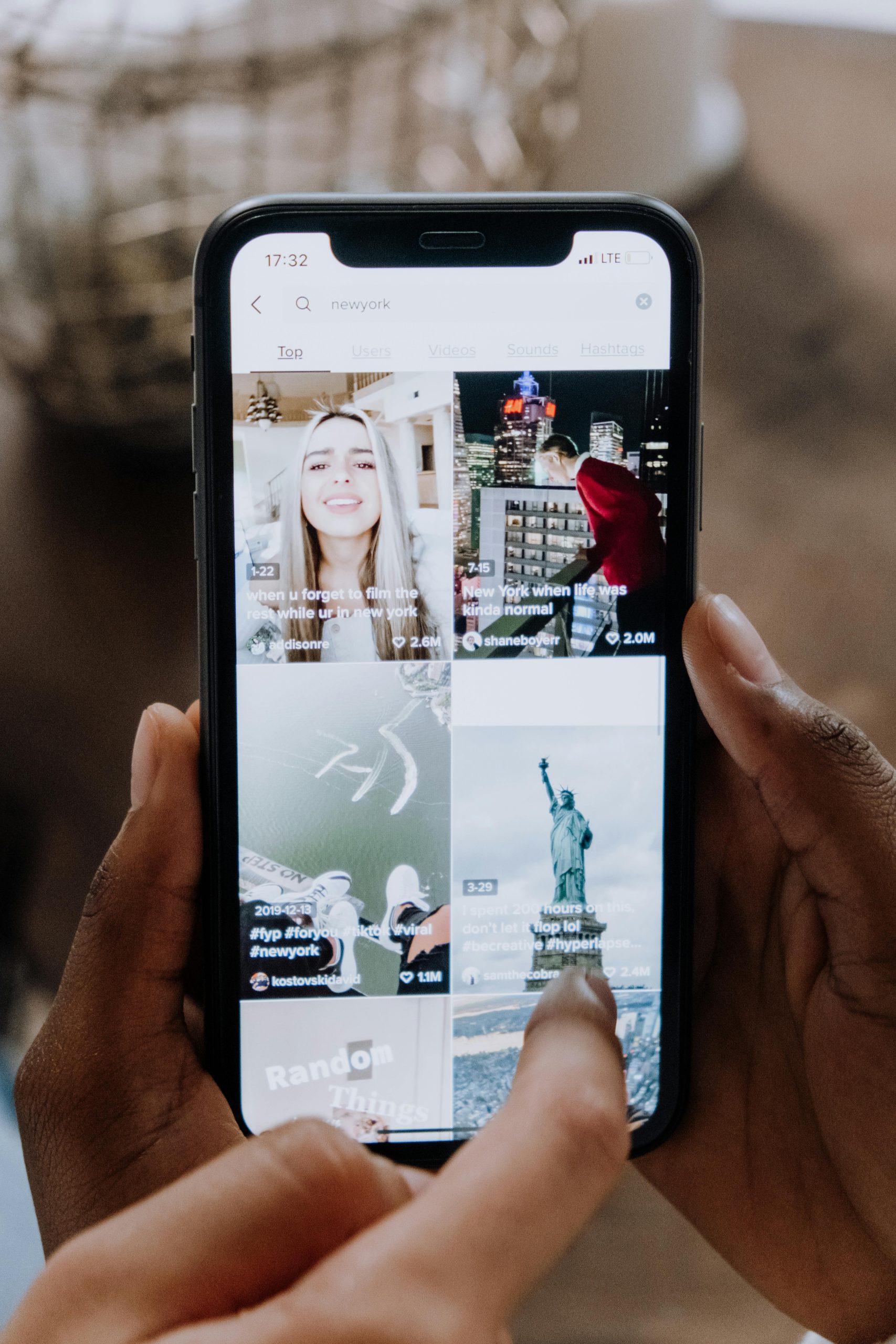










Post Comment