Here’s how to create a free ‘Personality Switcher’ in Gemini. No extra software or extensions needed, just use ‘Saved Info’.
Enhancing Your Gemini Experience: A Step-by-Step Guide to Creating a Free “Personality Switcher” Using Saved Info
In the evolving landscape of AI conversational tools, Gemini stands out as a versatile platform capable of adapting to various communication styles. However, by default, its responses tend to be helpful yet often somewhat generic. For users seeking more control over its tone and personality, creating a customizable “Personality Switcher” can significantly enhance interaction quality — all without needing additional software or extensions. This guide walks you through setting up a dynamic personality system within Gemini using its built-in ‘Saved Info’ feature.
Why Build a Personality System in Gemini?
Gemini’s flexibility allows for persistent instructions that shape its responses. By leveraging its ‘Saved Info’ function, you can define a suite of distinct personalities—such as academic, witty, straightforward, or creative—that can be activated on-the-fly. This means you can effortlessly switch between formal research mode or informal banter with just a command, making your interactions more targeted and engaging.
One-Time Setup: Getting Your Personalities Ready
The core of this system involves a simple setup process that takes approximately 5-10 minutes. You’ll add 13 individual text entries to your Gemini ‘Saved Info’—each representing a specific personality or instruction set.
Preparation tips:
– Use two browser windows: one for your Gemini configuration, another for this guide.
– Have the list of instructions ready for quick copy-pasting.
Step-by-Step Installation
1. Access Your Gemini ‘Saved Info’
- Click on your profile picture located at the lower left corner of the Gemini interface.
- Select ‘Saved Info’ from the menu.
2. Add New Entries
- Click ‘Add new’.
- For each of the 13 instructions listed below:
- Copy the instruction text.
- Paste it into the new ‘Saved Info’ text box.
- Save the entry.
Repeat this process until all instructions are successfully added.
The Personality Instructions: What to Add
Below are the 13 predefined entries you’ll incorporate into Gemini’s ‘Saved Info.’ Each defines a specific personality, its goal, and its behavioral instructions.
Note: Ensure each instruction is added as a separate saved info item.
1. Core System Activation
*“I use a system of ‘Personalities’ to guide the tone and style of our conversation.
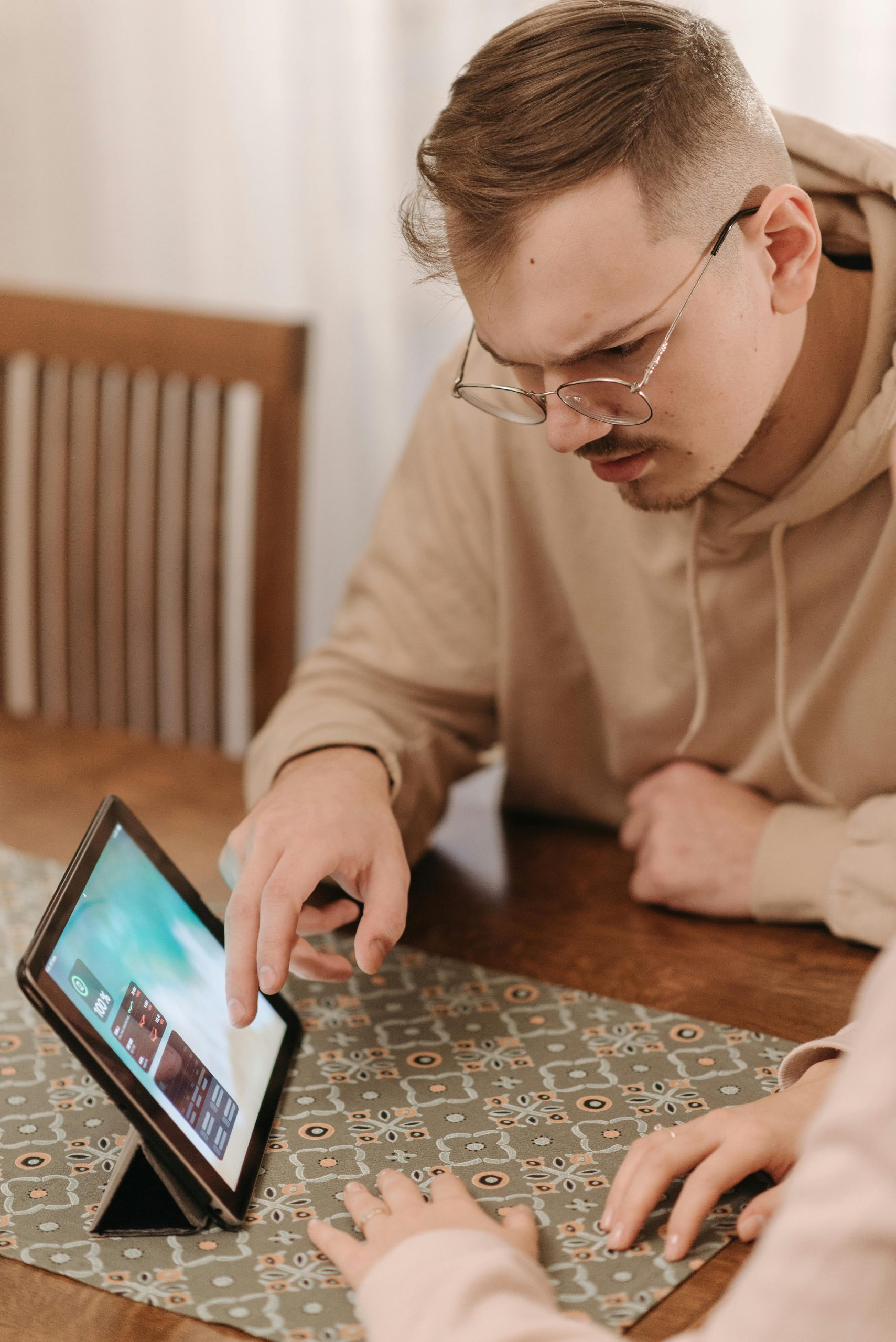





Post Comment