Why doesn’t ChatGPT’s Google Calendar integration actually work?
Understanding the Challenges of ChatGPT’s Google Calendar Integration: Troubleshooting and Alternatives
In recent times, many users have explored the capabilities of integrating ChatGPT with various productivity tools, notably Google Calendar. While this integration promises seamless scheduling and efficient task management, several users have encountered persistent issues that hinder its functionality. This article delves into common challenges associated with ChatGPT’s Google Calendar integration, explores potential reasons behind these problems, and offers alternative solutions for those relying heavily on AI-driven scheduling.
Common Issues with ChatGPT and Google Calendar Integration
Users have reported that, despite successfully connecting their Google Calendar accounts within ChatGPT—indicated by a “connected” status—the system fails to retrieve or display calendar events. Repeated attempts to disconnect and reconnect accounts often do not resolve the problem, leading to frustrations and questions about the reliability of the integration.
Possible Causes for Connectivity Problems
-
Authorization and Permissions:
Even if the account appears connected, insufficient or improper permissions granted during authorization can prevent ChatGPT from accessing calendar data. Ensuring that full read access is granted and reauthorizing the connection can sometimes resolve these issues. -
API Limitations and Changes:
Google frequently updates its APIs, which may temporarily disrupt third-party integrations. Maintaining awareness of any recent API updates or restrictions is crucial for troubleshooting. -
Platform Compatibility and Updates:
Compatibility issues between ChatGPT’s platform and Google Calendar’s API might also be at play. Keeping both systems updated and checking for plugin or app updates may help improve stability. -
Service Outages and Network Issues:
Temporary outages or network disruptions can impede the data retrieval process, emphasizing the importance of confirming the operational status of both services.
Best Practices and Troubleshooting Steps
- Double-check permissions: Ensure that the correct access scopes are granted during the OAuth authorization process.
- Reauthorize the connection: Disconnect and then reconnect the Google Calendar account to refresh permissions.
- Verify account settings: Confirm that the correct Google account is being used, and that there are no restrictions or security settings blocking access.
- Monitor service statuses: Check Google’s and ChatGPT’s status pages for any ongoing outages or maintenance.
- Explore alternative AI tools: If ongoing issues persist, consider testing other AI-integrated scheduling solutions known for stability.
Alternative Tools for AI-Driven Calendar Management
While ChatGPT’s integration may still be evolving, several other tools have garnered positive reviews for AI-assisted scheduling:
- Gemini: An AI scheduling assistant known for robust integrations and user-friendly






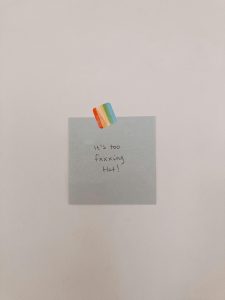






Post Comment