Agent: Google Sheets: multi_action attempts keep opening up the chrome webstore tab
Troubleshooting Repeated Actions in Google Sheets: Managing Unexpected Chrome Web Store Tabs
Are you experiencing issues where your automation tool or agent repeatedly attempts actions within Google Sheets, only to trigger unwanted behaviors like opening new tabs to the Chrome Web Store? This frustrating situation can disrupt your workflow and hinder efficient spreadsheet management.
Understanding the Problem
Many automation agents or scripting tools designed to interact with Google Sheets are programmed to recognize patterns or repeated tasks. In some cases, these tools initiate what is referred to as a “multi action,” a sequence intended to perform several operations consecutively. While this process aims to streamline tasks, it can sometimes lead to unexpected side effects.
A common symptom reported by users is that, when the agent detects repeated actions, it attempts to execute a “multi action” but fails, resulting in a new Chrome Web Store tab opening unintentionally. Although the term “multi action” isn’t always clearly defined within these tools, it generally refers to a batch or sequence of automated commands executed as one unit.
Potential Causes and Contributing Factors
-
Misinterpretation of User Intent: The agent might misjudge repeated triggers as commands that require a multi-step process, leading to unintended behavior.
-
Focus or Click Issues: Unexpected focus shifts or misclicks within the automation sequence may inadvertently cause the Web Store tab to open.
-
Configuration or Script Errors: Incorrect scripting, outdated prompts, or misconfigured automation settings can cause the agent to behave unpredictably.
Strategies to Mitigate the Issue
-
Review and Refine Your Automation Prompts:
Ensure that your prompts clearly specify the desired actions and incorporate checks to prevent repeated triggers unless explicitly intended. -
Disable or Modify Multi Action Settings:
If your automation tool allows, adjust the settings related to multi actions to prevent their automatic invocation or to control their behavior more precisely. -
Implement Focus Management:
Incorporate steps within your script to manage focus carefully, reducing the likelihood that unintended tabs open due to focus shifts. -
Update or Reconfigure Your Agent:
Check for updates to your automation tool or agent platform. Updating may resolve known bugs related to multi action handling. -
Consult Documentation or Support Resources:
Many automation platforms provide documentation or dedicated support channels. Seek guidance specifically related to handling “multi action” behaviors within Google Sheets.
Conclusion
Automating tasks within Google Sheets can significantly boost productivity, but unintended behaviors like opening extraneous






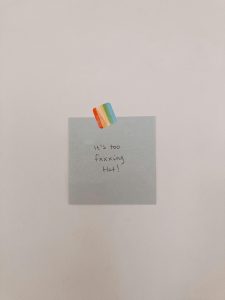






Post Comment