Why does ChatGPT keep editing my images when I’ve told it not to?
Understanding and Managing Image Editing in ChatGPT: Best Practices and Tips
Introduction
As conversational AI technologies like ChatGPT continue to evolve, many users are exploring their capabilities beyond text-based interactions, including image editing and manipulation. However, newcomers often encounter challenges when the AI modifies parts of images that users wish to keep unchanged. If you’ve experienced unexpected edits to your images despite explicit instructions, you’re not alone. In this article, we’ll explore why ChatGPT may alter specific image regions and offer practical strategies to ensure your visual data remains intact when desired.
The Challenge of Precise Image Control
While ChatGPT has integrated multimedia capabilities to assist with image editing, it operates based on natural language prompts. Despite advances, the AI may sometimes interpret instructions broadly, leading to unintended modifications. For instance, if you ask ChatGPT to add an additional dog between two existing dogs in a photograph, it might nonetheless make subtle adjustments to the original animals—possibly as part of its attempt to generate a seamless composite.
Common Causes for Unwanted Edits
- Ambiguous Instructions: Vague or open-ended prompts can lead AI models to make broad changes to satisfy the request.
- Context Interpretation: The model may aim to enhance the overall image coherence, leading it to modify parts you prefer to stay unchanged.
- Limitations of AI Precision: Current models may lack nuanced control over specific image regions, especially in complex scenes.
Best Practices for Preserving Original Content
To minimize unintended alterations, consider implementing the following strategies:
- Clear and Specific Prompts
Frame your instructions with precision. For example:
“Add a new dog between the two existing dogs in the photo, but do not change or modify the original dogs in any way.”
- Use Explicit Constraints
Some AI tools support constraints or masking options, instructing the model to avoid editing certain areas:
“Please add a new dog in the middle of the couch without changing the appearance or position of the existing dogs.”
- Break Down the Tasks
Perform complex edits in stages:
- First, create or add the new element separately.
-
Then, combine the new element with the original image, avoiding modifications to the existing portions.
-
Utilize Masking Features (If Available)
Leverage tools that support mask-driven editing, allowing you to specify regions to exclude from modifications.
- Review and Refine Outputs
Always review the generated images carefully. If unintended edits occur, adjust your prompts or manually correct the image as needed.
Future Directions and AI Improvements
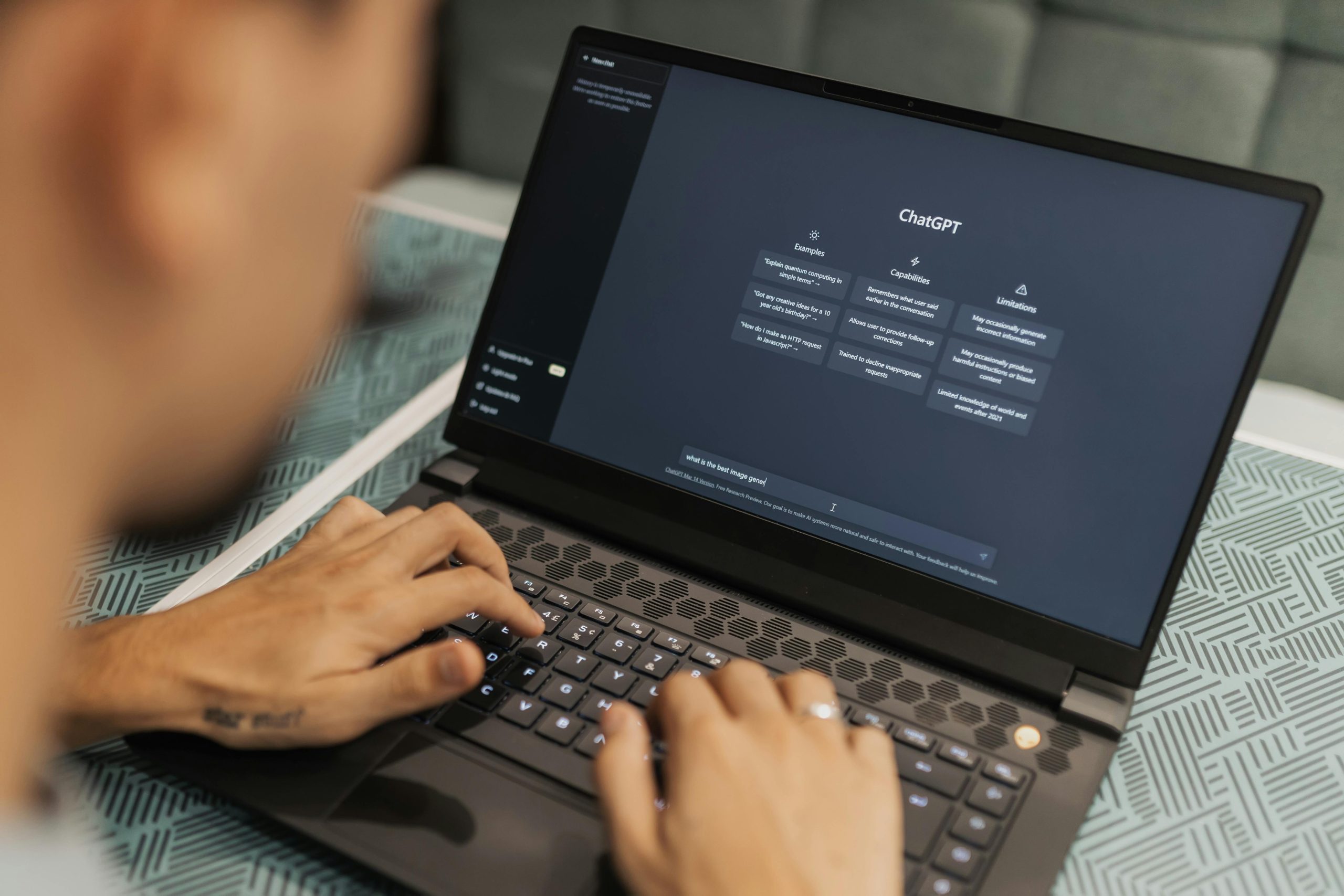













Post Comment