Google AI Studio App builder preview is broken – for stock and custom apps
Troubleshooting CSS Rendering Issues in Google AI Studio App Builder Preview
Recently, I developed a small React application using Google AI Studio App Builder and encountered an unexpected challenge with its visual presentation. Initially, the application displayed with correct styling and a polished UI. However, after a couple of days, the application’s interface rendered solely as plain HTML, stripping away all CSS styling—regardless of whether it was a stock or custom app.
This application was deployed on Cloud Run, and the styling issue persisted there as well. Notably, no significant code or deployment changes were made between the last successful render and the current state. This suggests that the problem may not stem from recent modifications on the development side but could be related to external factors or platform-specific issues.
Understanding the Issue
The core problem involves CSS not loading or applying as expected. When an application shows only raw HTML without styling, common causes include:
- Broken or missing stylesheet links
- Changes in resource paths or URLs
- Deployment issues affecting static asset serving
- Platform updates or outages impacting rendering
Potential Causes and Troubleshooting Steps
-
Verify CSS Asset Paths
Check the HTML source to confirm that stylesheet links are correct. Relative paths might break if the deployment environment has changed directory structures or base URLs. -
Inspect Browser Console for Errors
Use browser developer tools to identify 404 errors or other resource loading issues related to CSS files. -
Review Deployment Configuration
Ensure that static assets, including CSS files, are properly uploaded and accessible in the deployment environment. If using Cloud Run, confirm that the container configuration serves static files correctly. -
Check for Platform or Version Updates
Investigate if recent updates to Google AI Studio, Cloud Run, or related dependencies could have impacted how assets are served or rendered. -
Clear Cache and Hard Reload
Sometimes browser caching causes outdated or missing resources to persist. Perform a hard reload or clear cache to rule out caching issues. -
Examine Build and Deployment Logs
Review logs for any errors during build or deployment that might have affected static asset management.
Seeking Community Assistance
If the above steps do not resolve the issue, consider reaching out to the developer communities or support forums associated with Google AI Studio and Cloud Run. Providing detailed information, including deployment configurations, error messages, and console logs, can facilitate more targeted assistance.
Conclusion
Encountering styling issues post-de



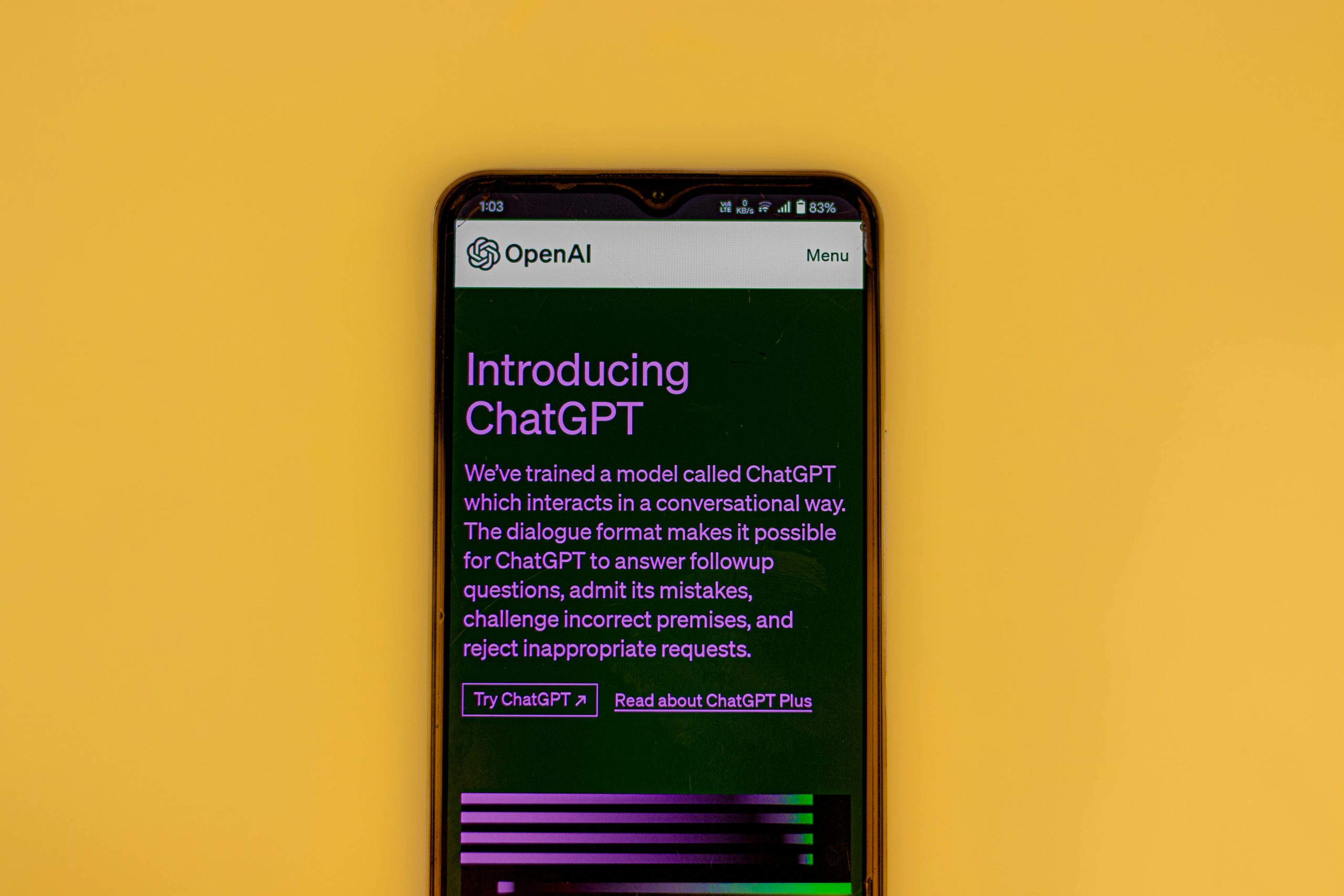







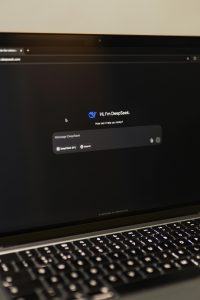

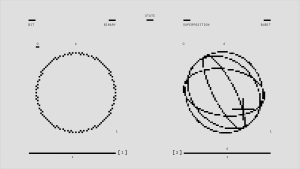
Post Comment