Codex in VS Code & Windows keep asking for approvals when not in “full access”
Effective Management of Permissions and Approvals for Codex in Visual Studio Code on Windows
Introduction
Integrating advanced AI models like Codex into your local development environment can significantly enhance coding productivity and creativity. However, users sometimes encounter persistent prompts for permissions or approvals within Visual Studio Code on Windows, especially when operating outside of “full access” modes. This article explores common challenges faced by developers and provides best practices to manage permissions efficiently and securely.
Understanding the Permission Challenges
When configuring Codex models such as GPT-5-Codex in a local environment, developers often modify settings through configuration files, like config.toml. An example configuration might look like:
toml
model = "gpt-5-codex"
model_reasoning_effort = "high"
approval_policy = "never"
sandbox_mode = "workspace-write"
[sandbox_workspace_write]
network_access = true
Despite these adjustments, users report frequent prompts requesting approval for actions or access permissions, disrupting workflow and raising security concerns, especially when using restricted modes.
Common Solutions and Limitations
One typical workaround is enabling “Agent (full access)” mode within the deployment environment. While this approach tends to eliminate approval prompts, it introduces security risks because it grants extensive permissions, potentially exposing sensitive data or system vulnerabilities.
Best Practices for Permission Management
-
Proper Configuration of Approval Policies
Ensure that theapproval_policyparameter is correctly set to"never"or equivalent, as supported by your application. Remember that configuration files may be overridden by other settings or policies. -
Operational Mode Selection
- Use sandbox or workspace modes with minimal permissions for development and testing.
-
Reserve “full access” modes for trusted environments or administrative tasks.
-
Environment and User Permissions
- Verify Windows user permissions and run VS Code with appropriate privileges.
-
Ensure that the environment’s security policies do not override application-level settings.
-
Secure Credential Management
-
Use environment variables or secure credential stores instead of exposing secrets within configuration files.
-
Monitoring and Auditing
- Keep logs of permission prompts and approvals to understand their triggers and prevent unnecessary interruptions.
Conclusion
Managing permissions and approval prompts for Codex in VS Code on Windows requires a balance between operational convenience and security. Proper configuration, environment setup, and adherence to best practices can mitigate frequent prompts without compromising system security. Always evaluate whether elevated permissions are necessary and
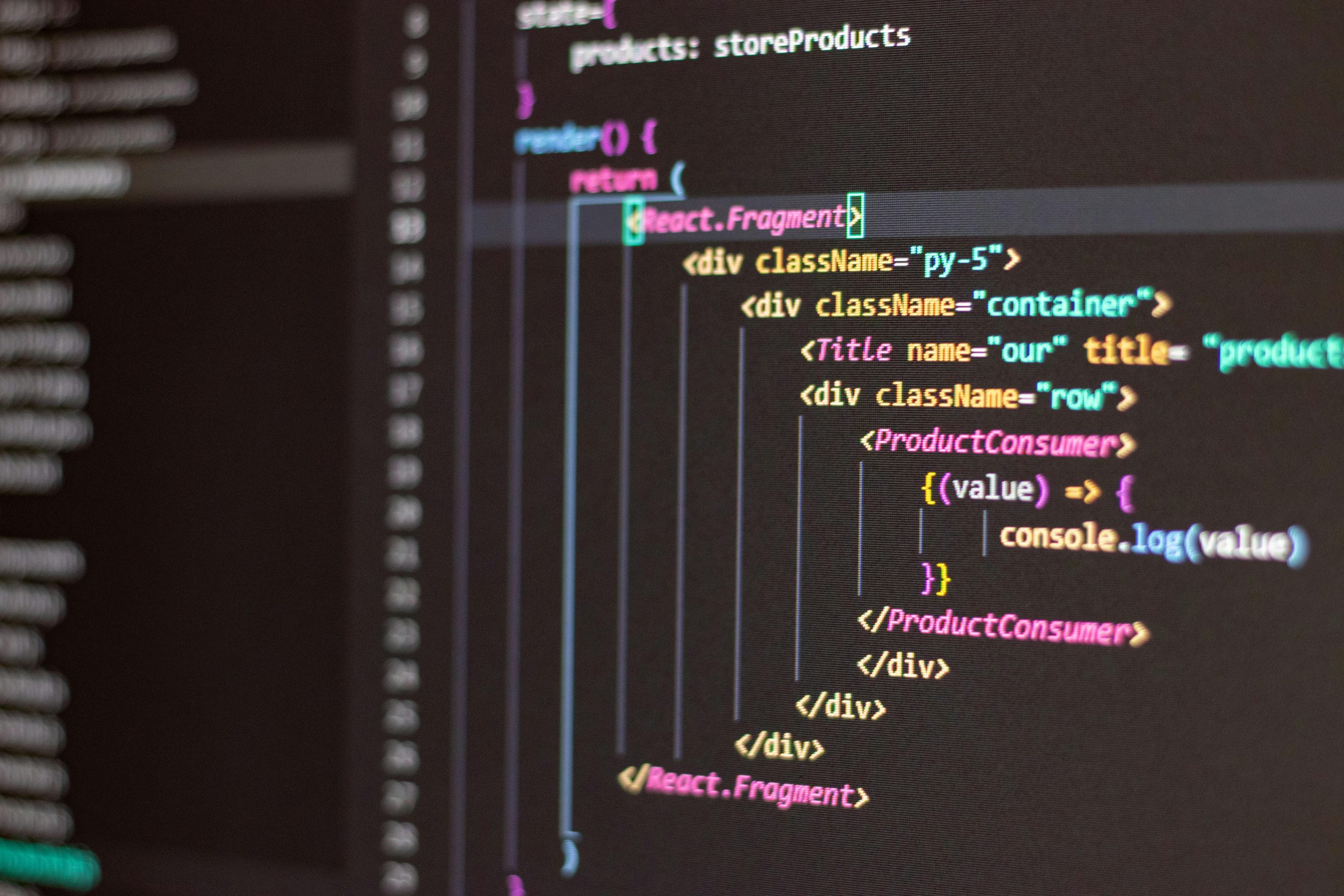


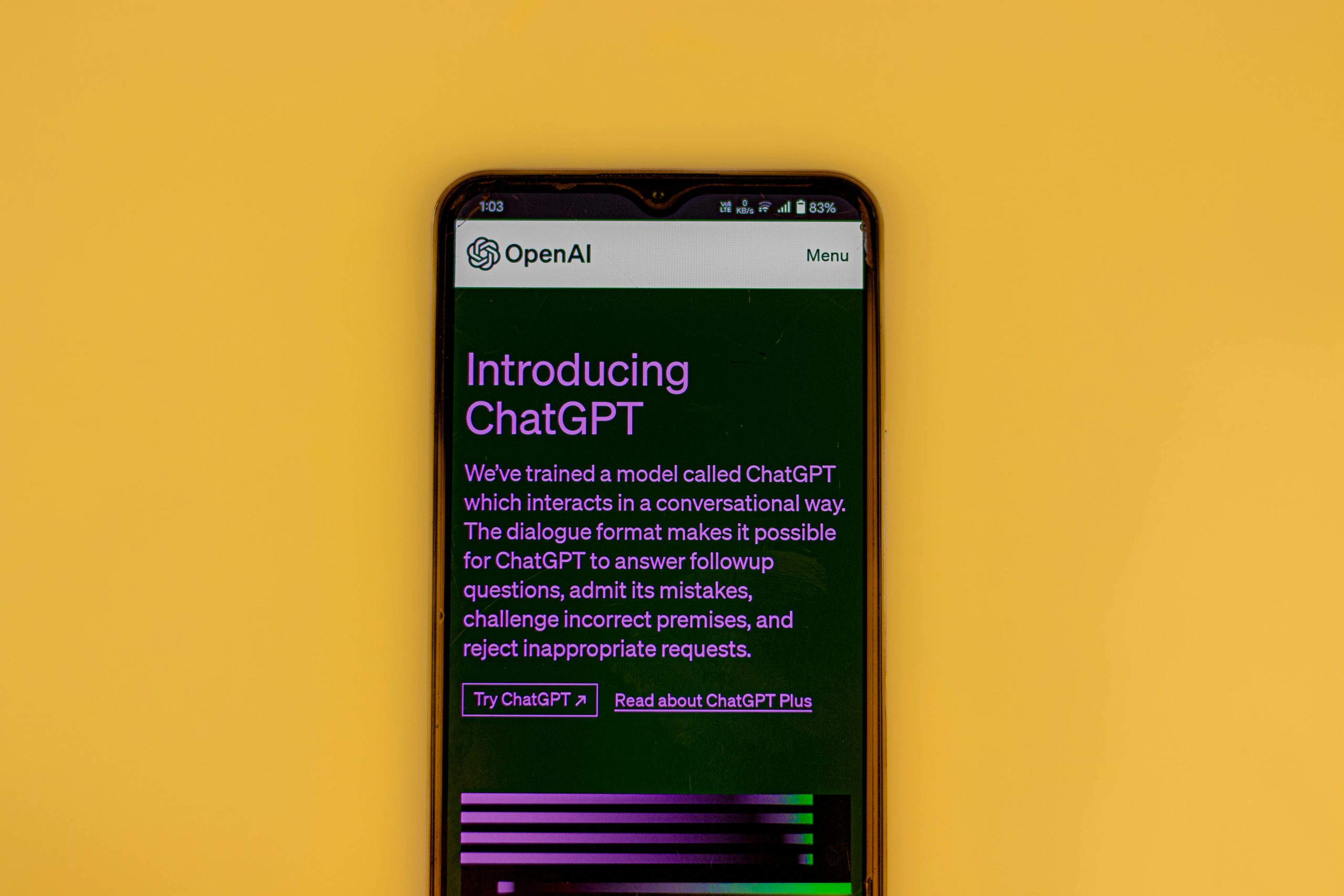







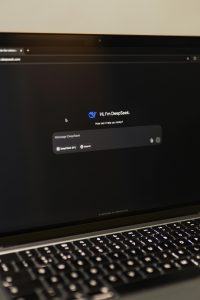

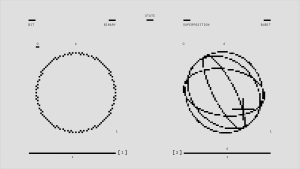
Post Comment