Troubleshooting Azure OpenAI Integration: NVIDIA’s Nemo Guardrails V16 Causing Errors
Troubleshooting Azure OpenAI and NVIDIA’s Nemo Guardrails: A Guide to Resolving Initialization Errors
In the world of AI development, encountering unexpected errors can be a common hurdle, especially when updating to newer versions of libraries. Many developers utilizing Azure OpenAI in conjunction with NVIDIA’s Nemo Guardrails recently found themselves facing issues following an upgrade to Nemo Guardrails version 0.14.0. This post will outline a specific error related to initialization and offer insights into how to address it.
The Issue at Hand
After successfully integrating Azure OpenAI with Nemo Guardrails 0.11.0, users have reported challenges when transitioning to version 0.14.0. One of the most notable frustrations arises when the system throws an error related to model initialization. Despite ensuring that configurations are correctly set up in the config folder, the error persists, suggesting a possible change in the newer version that is not well-documented.
Error Details
The error message indicates a failure in initializing the model—specifically the ‘gpt-4o-mini’—with Azure in chat mode. The critical aspect of this error revolves around the OpenAI API key. Here’s a snippet of the original error encountered during execution:
ModellnitializationError: Failed to initialize model 'gpt-40-mini' with provider 'azure' in 'chat' mode: ValueError encountered in initializer_init_text_completion_model(modes=['text', 'chat']) for model: gpt-40-mini and provider: azure: 1 validation error for OpenAIChat Value error, Did not find openai_api_key, please add an environment variable OPENAI_API_KEY which contains it, or pass openai_api_key as a named parameter.
Investigating the Cause
This error typically suggests that the necessary API key has not been properly set in the environment variables. When using Azure OpenAI, it is crucial for developers to ensure that the OPENAI_API_KEY is established either as an environment variable or passed directly as a parameter within their code.
Steps to Resolve the Issue
-
Verify Environment Variables: Ensure that the
OPENAI_API_KEYis set up correctly in your environment. You can check this by using command line tools. For example, in Windows, you can usesetto view all environment variables orecho %OPENAI_API_KEY%to check the specific variable. -
Configuration Files: If you have a
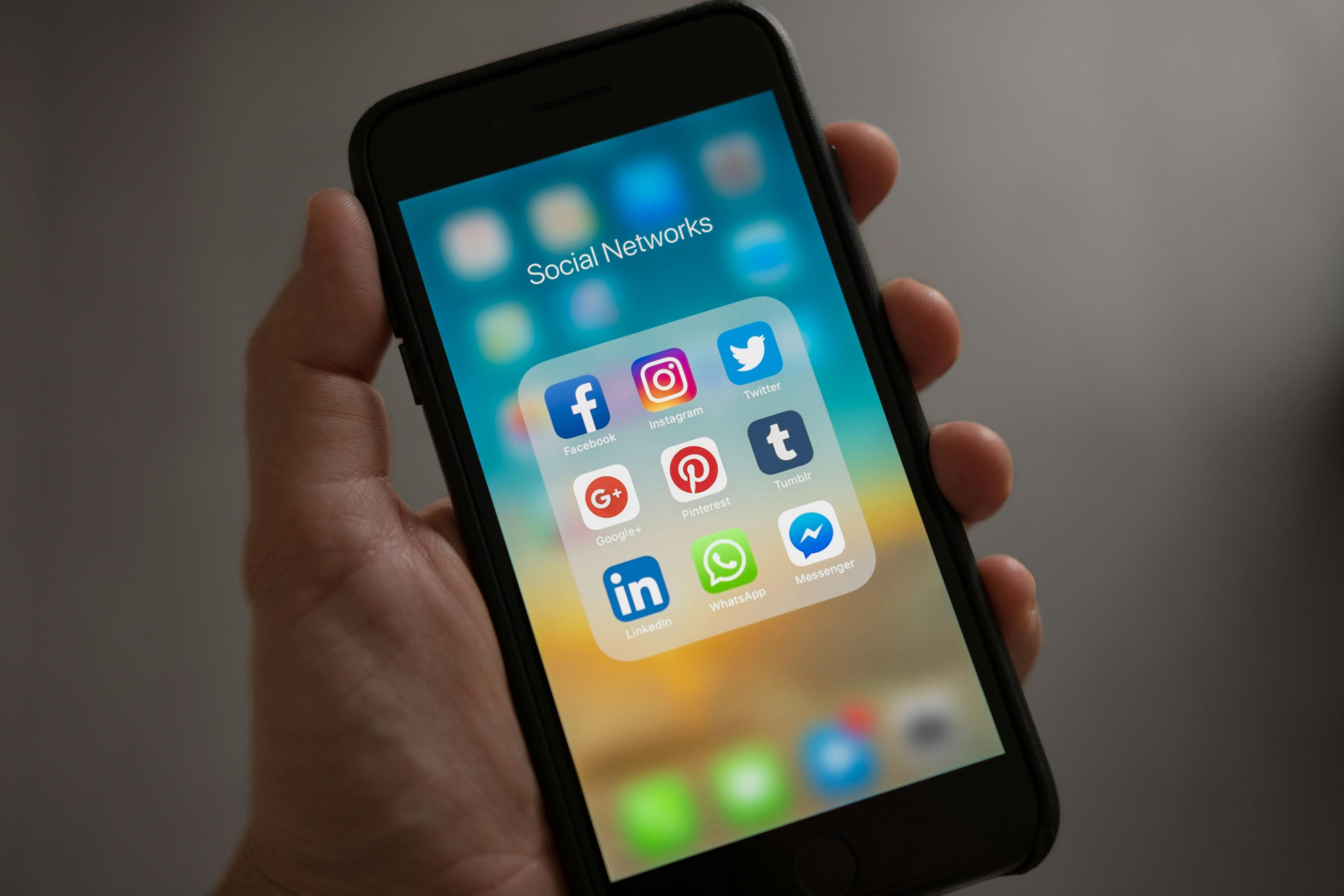


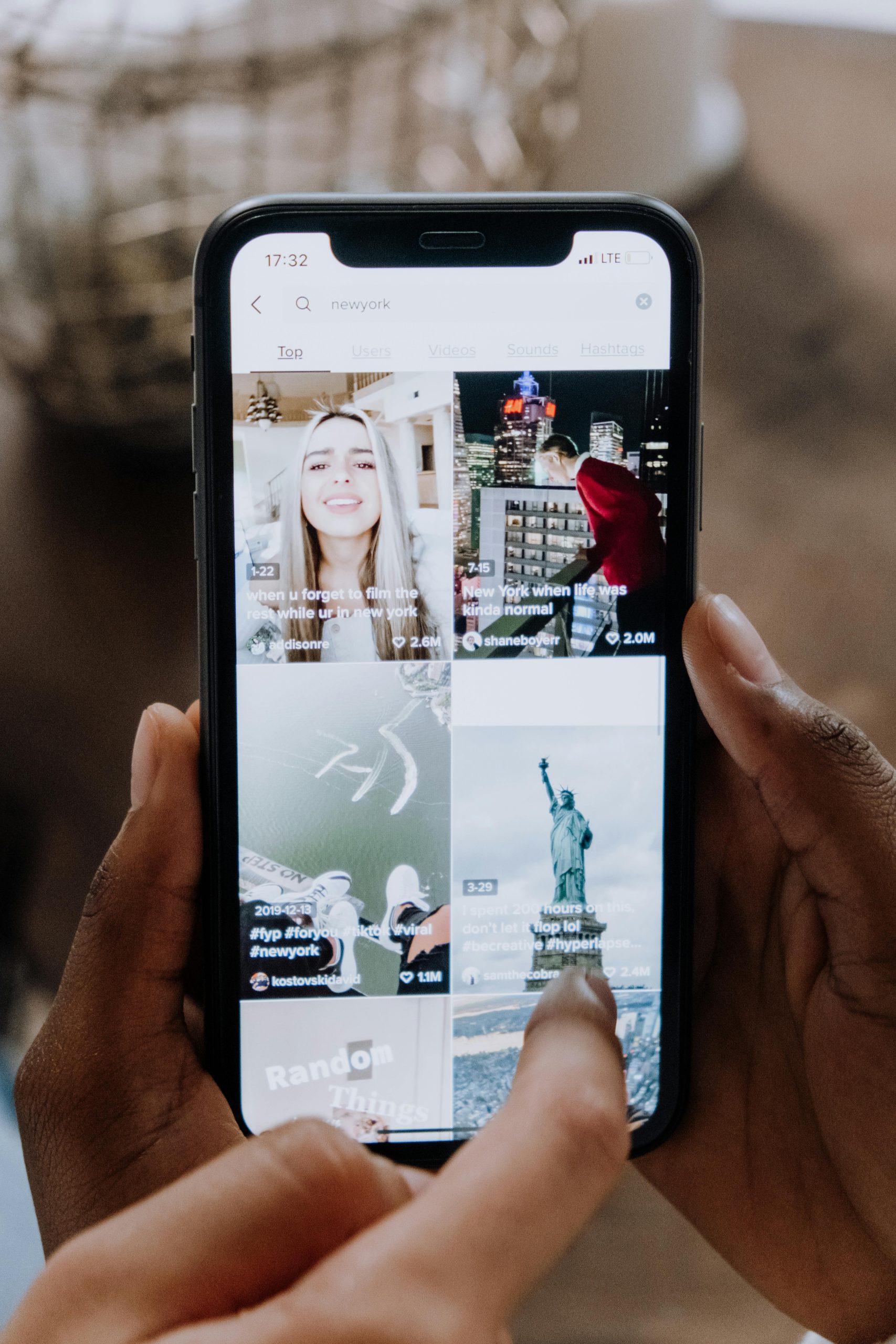










Post Comment