Troubleshooting Azure OpenAI Integration: NVIDIA Nemo Guardrails V2 Causing Errors
Troubleshooting Azure OpenAI with Nemo Guardrails: A Guide to Addressing Initialization Errors
If you’re working with Azure OpenAI and the Nemo Guardrails framework, you may have encountered an error after upgrading to Nemo Guardrails version 0.14.0. Many users have reported a smooth experience with earlier versions, such as 0.11.0, but the transition to the latest update seems to bring unforeseen complications. In this blog post, let’s explore the common issues arising from this upgrade and how to resolve them effectively.
Understanding the Error
After upgrading to Nemo Guardrails 0.14.0, users have reported an initialization error associated with the model configuration. The problem typically surfaces when attempting to initialize the ‘gpt-40-mini’ model using the Azure provider in chat mode. The specific error message you might encounter is:
ModelInitializationError: Failed to initialize model 'gpt-40-mini' with provider 'azure' in 'chat' mode: ValueError encountered in initializer_init_text_completion_model(...)
This error signals that the system is unable to locate the required API key for the OpenAI service.
Digging Deeper
During the debugging process, it is essential to confirm that your model configuration settings are properly set up in the designated configuration files. Regular checks of file paths and environment setups can further isolate the issue. However, if everything appears to be configured properly but the error persists, there may have been changes in the configuration requirements between different versions of Nemo Guardrails.
Need for the API Key
One of the most common causes of the ‘ValueError’ is the absence of the OPENAI_API_KEY in your environment variables. This key is essential for authenticating your requests to the OpenAI API. Ensure that you’ve added this variable properly.
How to Set the Environment Variable
To set the OPENAI_API_KEY, follow these steps:
- Windows:
- Open Command Prompt.
-
Use the command:
set OPENAI_API_KEY=your_actual_api_key -
Linux or macOS:
- Open Terminal.
- Use the command:
export OPENAI_API_KEY=your_actual_api_key
Alternatively, you can pass the openai_api_key as a named parameter directly in your initialization code.
Conclusion
Navigating the transition to a new version of any software can sometimes be challenging, particularly when minor changes lead to significant issues. If



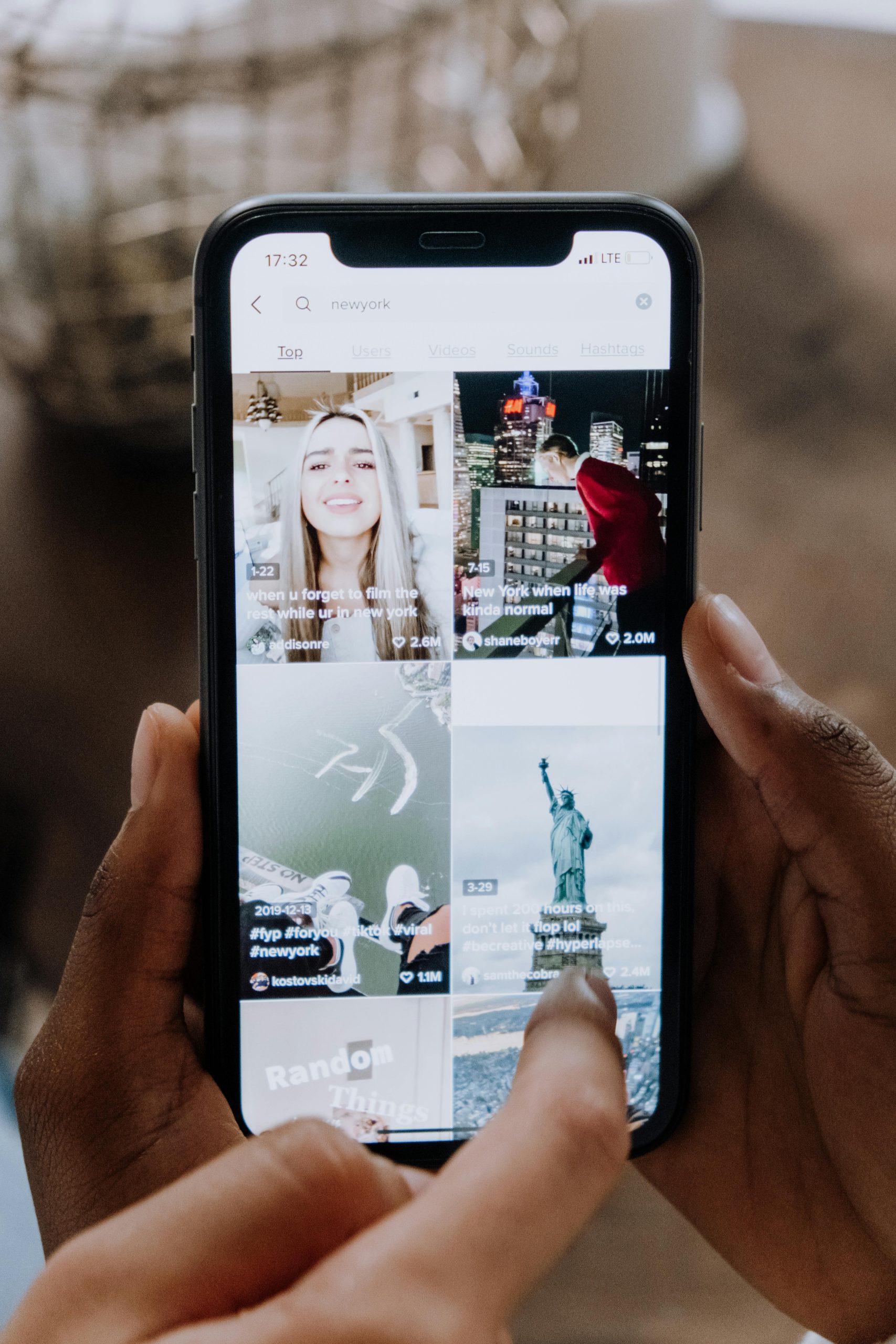










Post Comment